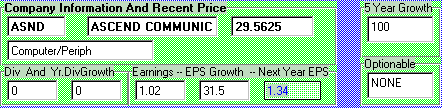
Valuation Software Offered Though MBAnalysis
MBAnalysis
386-447-8148
The MBAnalysis Valuator Software provides the serious investor tools to assist in refining investment decisions. We have developed methods that combine fundamental and technical analysis to accomplish that goal.
We have found that opportunities exist in one or more industries at any time; therefore, we analyze individual companies, not industry groups. Our work searches for value that can be bought at a prudent price.
We use a fundamental, bottoms up approach and draw deeply from such classical writers as Graham & Dodd. Our proprietary models have yielded techniques that we have used profitably over the years. These techniques yield an accurate sense of a stock's Fair Value as well as low and high extremes that should contain nearly all price fluctuation.
In most cases technical analysis confirms our conclusions. Occasionally we receive aberrant values that signal us not to buy a stock whatever its fundamental value. We accept this advice and wait for a better day.
Our Fair Value sets the price at which an investor, acting from the prudent-man rule, might profitably acquire a stock. Selling decisions are a difficult matter, best determined by the level of risk and over-valuation an investor will tolerate, the amount of profit sought, or the anticipated time horizon for holding a specific issue.
MBAnalysis cannot assign a level of risk useful for investors. That decision depends upon factors which are confidential as well as extraneous to our analysis. Prudent and Aggressive Modeling is included to accommodate differing Risk Tolerance expectations.
We assume our investors understand that they alone, assume all risks involved with their investment decisions.
MBAnalysis Valuator Software covers a broad spectrum of more than 1800 investment possibilities ranging from well known, large capitalization-international corporations, to medium capitalization companies, to small innovative special niche companies.
Whether you are a conservative long term low risk investor or a high risk aggressive trader, MBAnalysis Valuator Software could help you achieve your investment goals.
For Windows 3.1XWindows 3.1X
Select the diskettes marked Windows 3.1x 16 Bit
ALWAYS INSTALL To The Default Directory.
1. Insert the Installation Disk 1 in the computer's floppy drive (or the CD into the CD ROM drive).
2. In the Program Manager, go to the File menu and select Run
3. In the Command line box, type the letter for your computer's floppy disk drive (if using floppy disks) or CD ROM drive (if using the CD), followed by :\SETUP (for example A:\SETUP or D:\SETUP).
4. Click OK and follow the instructions on your computer screen.
For Windows NT and 95Windows NT and 95: From the START menu, select RUN.
ALWAYS INSTALL To The Default Directory.
1. Insert the Installation Disk 1 in the computer's floppy drive (or the CD into the CD ROM drive).
2. Press START select Run
3. In the Command line box, type the letter for your computer's floppy disk drive (if using floppy disks) or CD ROM drive (if using the CD), followed by :\SETUP (for example A:\SETUP or D:\SETUP).
4. Click OK and follow the instructions on your computer screen.
For Windows 3.1X *
Windows 3.1X
Select the diskettes marked Database:
1. Insert the Database Disk 1 in the computer's floppy drive (or the CD into the CD ROM drive).
2. In the Program Manager, go to the MS DOS Window Icon and Double Click
3. In the MS DOS Window box, type the letter for your computer's floppy disk drive (if using floppy disks) or CD ROM drive (if using the CD), followed by :\DATALOAD.BAT (for example A:\DATALOAD.BAT or D:\DATALOAD.BAT).
4 Enter The Data Diskette Drive When Prompted and the database will be updated to the \VALUATOR Directory.
For Windows NT and 95Windows NT and 95: *
Select the diskettes marked Database:
1. Insert the Database Disk 1 in the computer's floppy drive (or the CD into the CD ROM drive).
2. From the START menu, select RUN.
3. In the Command line box, type the letter for your computer's floppy disk drive (if using floppy disks) or CD ROM drive (if using the CD), followed by :\DATALOAD.BAT (for example A:\DATALOAD.BAT or D:\DATALOAD.BAT).
4. Your Data Will Be Updated To The \Program Files \VALUATOR Directory.
When Prompted enter the Drive Letter For your Update Diskette
*YOU MAY ALWAYS INSTALL THE DATABASE UPDATE BY COPYING ALL FILES TO YOUR DEFAULT INSTALLATION PROGRAM DIRECTORY.
Remember, User Databases Will Be Overwritten During Data Update.
Data Entry. To enter data into an accessible field, place the cursor in the data Field you wish to modify, and press the left mouse button to select the field Enter your new data, or delete the exiting value and enter your own. Press the ENTER KEY and the valuation will recalculate using your values.
The User May Change Values for The Database Only in The Upper Half of the screen entitled: The Database.
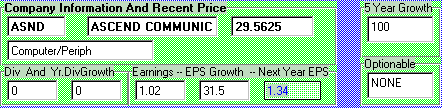
In Addition, you may not change the Symbol Or Company
name for Tickers already in the Database. If you wish to
change these fields, you must Add a New
Record. In The Add Record Mode these
fields are able to be entered. The Order of the database is
determined by the Company name.
After Entering a new value for one of the fields in the
Database Window. Hit ENTER to recalculate the valuation data.
You may run as many what if tests as you wish, data will only
be permanently saved in the database if you check the Save
THIS Record Check Box ![]() and then move to a different record.
and then move to a different record.
The Cancel button  will not undo changes that have been permanently saved to
the database.
will not undo changes that have been permanently saved to
the database.
If no changes are to be saved, leave the checkbox ![]() empty or click it to deselect it. If you want to see the
original values, move to a different
record then move back, the original values will again appear
and calculate.
empty or click it to deselect it. If you want to see the
original values, move to a different
record then move back, the original values will again appear
and calculate.
Saving Your Changes. Once you set a change in the database and Save it, the values are permanently changed in the database. The only way to recover the original values, is to reload the original database from your DATABASE DISK, thus loosing All changes you have made. In addition All Records You Have Added will need to be reentered. This is because you will be reinstating the original data provided by us.
The Prudent and Aggressive
Model Selections. ![]() Prudent or Aggressive models will say in the mode you
select for all stocks until you change it. Values always
recalculate as you change between Prudent and Aggressive.
Because there is only one set of input values in the
database, any changes made in one model will apply to the
other. Separate input values are not maintained for the two
risk models. If you wish to maintain separate Input Values to
use for one stock, you must enter duplicate
records with a unique ticker symbol.
For example, If you have data in the database of IBM and wish
to maintain another set of input values, you must name the
new record IBM1 or some other unique symbol for your
duplicated data. You may then access that data by finding the
symbol you have assigned.
Prudent or Aggressive models will say in the mode you
select for all stocks until you change it. Values always
recalculate as you change between Prudent and Aggressive.
Because there is only one set of input values in the
database, any changes made in one model will apply to the
other. Separate input values are not maintained for the two
risk models. If you wish to maintain separate Input Values to
use for one stock, you must enter duplicate
records with a unique ticker symbol.
For example, If you have data in the database of IBM and wish
to maintain another set of input values, you must name the
new record IBM1 or some other unique symbol for your
duplicated data. You may then access that data by finding the
symbol you have assigned.
Using the Forward and Back
Record Navigator. ![]() Press Forward Record -> or
Back Record <- and the database
record will advance to the next or
previous record. Once you have clicked the
forward or backward button, you can continue to move forward
or backward one record at a time with the press of the ENTER
key. The ENTER key will continue advance or reverse records
until you select another input box or function.
Press Forward Record -> or
Back Record <- and the database
record will advance to the next or
previous record. Once you have clicked the
forward or backward button, you can continue to move forward
or backward one record at a time with the press of the ENTER
key. The ENTER key will continue advance or reverse records
until you select another input box or function.
Adding Records  Or Accessing User Records. The
Ticker field is a unique identifier for each stock. If you
add a record with a Ticker Symbol that is already in the
database, you will likely only be able to access the first
incidence of the ticker in the database. All new records
added to the Database, are added to the End Of The
File in the active Database. Therefore
to access a duplicate record, added by the user with a
preexisting symbol, You must MANUALLY move to the End Of File
(->>) and backspace through the records until
you find the record you have added. You may delete the
original record, then your newly added duplicate record will
be accessible in the usual way. If you intend to maintain
duplicate input values for Ticker Symbols, and wish to be
able to access then quickly with the find box, you may add
them using a unique New Symbol that you can remember and use.
For Example. You may add a duplicate record for INTC as INTC1
one INTC2,Etc. Thus, you will be able to maintain and refer
to duplicate data input records for any Symbol you wish. But
remember, it is up to you to recall the unique Symbol you
have assigned to reference the record.
Or Accessing User Records. The
Ticker field is a unique identifier for each stock. If you
add a record with a Ticker Symbol that is already in the
database, you will likely only be able to access the first
incidence of the ticker in the database. All new records
added to the Database, are added to the End Of The
File in the active Database. Therefore
to access a duplicate record, added by the user with a
preexisting symbol, You must MANUALLY move to the End Of File
(->>) and backspace through the records until
you find the record you have added. You may delete the
original record, then your newly added duplicate record will
be accessible in the usual way. If you intend to maintain
duplicate input values for Ticker Symbols, and wish to be
able to access then quickly with the find box, you may add
them using a unique New Symbol that you can remember and use.
For Example. You may add a duplicate record for INTC as INTC1
one INTC2,Etc. Thus, you will be able to maintain and refer
to duplicate data input records for any Symbol you wish. But
remember, it is up to you to recall the unique Symbol you
have assigned to reference the record.
If you are new to using the Valuation Model, it would be helpful to define the terms applied. Most terms and definitions can be found in any dictionary of financial terminology. Some terms proprietary to our model can not be easily found, and are explained in this section of the user manual.
THE :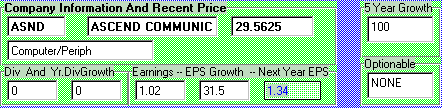
When making changes to the values in the Database Fields, press the ENTER key and Valuation Model Results will Automatically Recalculate and Display the New Results.

![]()
![]()

The 5 Year Expected Growth Rate -- e.i. For An Expected growth of 10% Per Year, Enter 50, 5Yr @ 10% . For 25% Per Year, Enter 125. 5-Year Rate Of 25% Per Year.


![]()
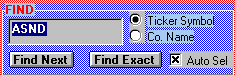
![]()
![]()
![]()
![]()



![]()




You Can Maintain Your Data By Manually Entering Changes To The Database And Saving The Records. For A Small Number Of Issues, This May Be Done By The User.
Database Updates Are Available For A Very Modest Cost From MBAnalysis.
Call Customer Service At 1-800-378-0920
MBAnalysis Internet Subscribers May Obtain The Latest Database For Download From The Subscriber Domain.
For Win 3.1X
Always Install To The Default Directory \VALUATOR
Do Not Run Other Programs During The Installation.
If A Message Appears Asking To Replace Exiting Files, Be Cautious Not To Overwrite Any Windows Files That May Be Used By Other Programs. It Is Safe To Overwrite Anything In The \VALUATOR Directory.
For Win 3.1X, The Unistall Must Be Done Manually. From The Program Manager Select The Valuator Icon In The Valuator Group. Delete The Valuator Icon. Then, Delete The Valuator Group. You May Then Delete The Entire Valuator Directory On Your Default Drive.
For Win 95 & NT
Always Install To The Default Directory \Program Files\VALUATOR
Do Not Run Other Programs During The Installation.
If A Message Appears Asking To Replace Exiting Files, Be Cautious Not To Overwrite Any Windows Files That May Be Used By Other Programs. It Is Safe To Overwrite Anything In The \VALUATOR Directory.
Go To Your Control Panel And Select ADD/REMOVE PROGRAMS. Select Valuator And Then Select Remove.
If The Message Primary And Secondary Databases Are Not Working Appears, Make Sure To Install The Data Update To The Same Directory As Your Program.
You May Rename The Database File PPLS.mdb To Another Name. Then When You Restart The Valuator Program The User Database Will Become The Active Database. The User Database PPLU.mdb May Be Manipulated By The User With Other Programs Capable Of Reading Access Databases.
Q. Values Do Not Recalculate When Entered.
A. Press ENTER KEY After You Input Your Value.
Occasionally Program Bugs Surface That Were Not Caught In The Beta Test Versions. Send Us An Email Describing The Problem And An MBAnalysis Software Programmer Will Respond As Soon As Possible.
--5--
5 Year Expected Growth Rate 9
--A--
aberrantly over or under valued 11
Accessing User Records 8
Active Database 14
Add a New Record 7
Add new 9
ADD/REMOVE PROGRAMS 13
Adding Records 8
advance 7
Advancing to the next record 10
Agresssive models 11
--B--
Back One Record 10
Back Record 7
Beginning of File 10
Blue 11
BUY 11
--C--
Cancel 9
Cancel button 7
Clear 11
Color Designation 11
Company 7
--D--
Data Entry 7
Database 7, 9
Database Fields 9
Default Directory \VALUATOR 13
Default Drive. 13
Deletes the Current Record 10
Dividend 9
duplicate records 7
--E--
Earnings Per Share 9
Email 14
End of File 10
End Of The File 8
ENTER KEY 7
Expected Dividend Growth Rate 9
Extreme ranging in HIGH - LOW 10
--F--
FAIR 10
FIND 10
Forward and Back Record 7
Forward One Record 10
Forward Record 7
--G--
Green 11
Growth in Earnings 9
--H--
HIGH - LOW - FAIR 10
--I--
Industry Group 9
Install The Data Update 14
INSTALLING DATABASE UPDATE 6
INSTALLING THE SOFTWARE 6
Introduction 5
--L--
License Agreement 2
long or short positions 12
--M--
Model Values 11
modify 7
modify the database 9
--N--
new record 10
NOT RATED 11
--O--
Options 9
Options Premium 12
original database 7
original values 7
Over or Under fair value 10
--P--
PE 12
Percentage Over / Under 10
PPLS.mdb 14
PPLSU.mdb 14
previous 7
Price Earnings Ratio 12
Primary And Secondary Databases Are Not Working 14
Program Bugs 14
Prudent and Aggressive 7
Prudent models 11
Puts and Calls 12
--R--
recalculate 7
recalculate values 11
Recalculate When Entered 14
RED 11
Rename The Database 14
Replace Exiting Files 13
Risk Model 11
--S--
Save THIS Record 7
Saving Your Changes 7
SELL 11
Signals 11
Standard Deviation 12
--T--
Table Of Contents 4
Troubleshooting Database Updates 14
Troubleshooting Installation 13
--U--
UNINSTALLING 13
UNINSTALLING Win95 & NT 13
Upgrades and downgrades 11
User Database 14
--V--
Valuation Model 9
Valuator Group 13
Valuator Icon 13
14
Value Growth 10
--W--
Windows 3.1X 6
Windows NT and 95 6
--Y--
Yellow 11
Yield 12
On-Line You Can Get -
Valuator Database Updates
Upgrades and Downgrades
Custom View
Custom Screen
Custom Industry
Custom Portfolio
Special Situation Groups
Weekly Dow Jones 30 Valuations
http://mbanalysis.com or http://www.mbanalysis.com
Database Updates
Monthly - $19.95 per Month
Yearly Prepaid $199.95
Call Customer Service at 1-386-447-8148 For Your User ID and Password
You Can Be Online In Minutes !
For More Information About Any Of Our Services:
Call Customer Service At 1-386-447-8148
Or
For The Latest Database Update Or To Subscribe:
Please Call 1-386-447-8148
(Monday - Friday 9 am - 5 pm ET)
Stock Investors !
Fundamental Valuation For Your Stock Portfolio-
Are You Paying A Premium? Or Buying Your Stocks At A Discount?
Know Fair Value - Before You Act!

Simple Yet Sophisticated Analysis For Over 1800 Stocks Traded On The NYSE, AMEX And NASDAQ.
Avoiding A Single Mistake Could Save You Many Times The Cost Of The Valuator.
Add Extra Stocks To Your Database. Change The Variables, See The Results.
Valuator Ver 2.3 Includes |
|---|
16 Or 32 Bit Versions for use with Windows 3.1X or Windows95 and NT |
1800 Stock Database - With coupon for FREE Update to the Latest Database. |
Prudent And Aggressive Modeling to Satisfy the needs of different Investor Goals and Risk Tolerance. |
MBAnalysis -
1-386-447-8148
386-447-8148
Check Out Our Internet Resources.
We Offer Many On-line Tools To Help Refine Investment Decisions.
Part No. 980123
You must accept the enclosed License Agreement Before you can use this product. If you Do Not accept the terms of the License Agreement, you should promptly return this product for a refund.
System Requirements:
For any 486, Pentium, or Pentium PRO system
©1997 MBAnalysis All Rights Reserved.
All Other trademarks and brand names are the
property of their respective owners.
30 days free technical support. |
Media:
Valuator Ver. 2.3 is distributed on 3.5" Floppy Diskettes. CD-ROM Version for the x86 platform is available directly from MBA Financial Publishing Inc.
List Price $ 49.95 US