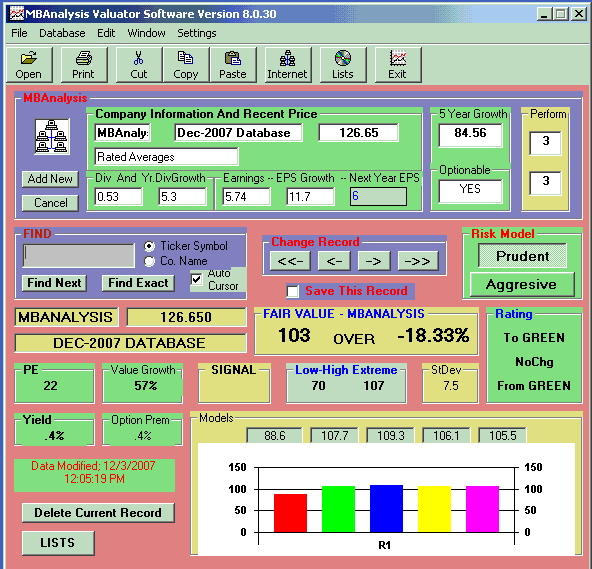
MBAnalysis VALUATOR
Version 2010
User's Manual
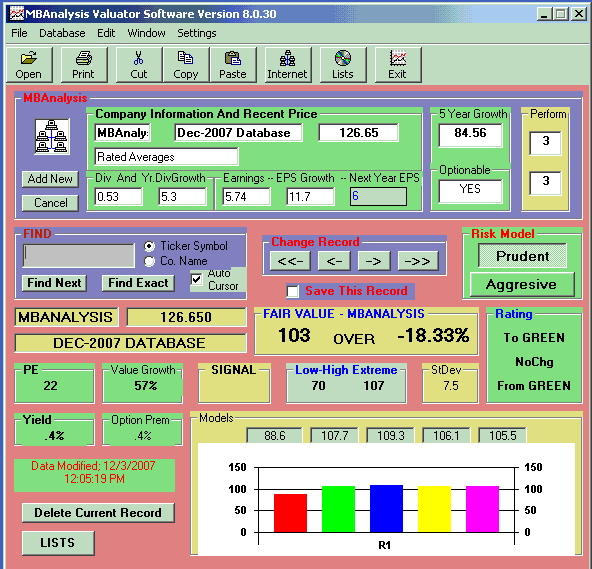
Valuation Software Offered Though MBAnalysis
1-386 447-8148
International And Software Support
386 447-8148
Important Notice - Please Read License Agreement Carefully
MB Analysis Copyright Ó 1997-2010, by MBAnalysis. All Rights Reserved
BY USING THIS INFORMATION, YOU INDICATE YOUR ACCEPTANCE OF THE FOLLOWING:
NEITHER
NO PART OF THIS MBAnalysis VALUATOR SOFTWARE MAY BE COPIED OR DISTRIBUTED, TRANSMITTED OR TRANSCRIBED, STORED IN A RETRIEVAL SYSTEM OR TRANSLATED INTO ANY LANGUAGE, IN ANY FORM OR BY ANY MEANS, ELECTRONIC , MECHANICAL, MAGNETIC, MANUAL OR OTHERWISE DISCLOSED TO THIRD PARTIES WITHOUT THE EXPRESSED WRITTEN PERMISSION OF
MBAnalysis..MBAnalysis.
AND OR PERSONS OR ENTITIES CONNECTED OR RELATED TO IT MAY BUY OR SELL OR MAY HAVE BOUGHT OR SOLD ANY ISSUE OR ITS DERIVATIVE MENTIONED IN ITS REPORTS.NO PERSON OR ENTITY CONNECTED TO
MBAnalysis. OR THEIR FAMILIES RECEIVE OR WILL RECEIVE CONSIDERATION FOR PLACING OR OMITTING DATA IN THIS REPORT.MBAnalysis. RESERVES THE RIGHT TO REVISE THIS VALUATOR SOFTWARE AND TO MAKE CHANGES FROM TIME TO TIME IN THE CONTENT HEREOF WITHOUT OBLIGATION OF MB Analysis TO NOTIFY ANY PERSON OR ORGANIZATION OF SUCH CHANGES. FACTUAL MATERIAL IS NOT GUARANTEED BUT IS OBTAINED FROM SOURCES THAT ARE CONVENTIONAL AND BELIEVED TO BE RELIABLE.
THE RAW DATA USED IN PRODUCING THESE REPORTS ORIGINATES FROM CONVENTIONAL SOURCES AND FROM INTERVIEWS BELIEVED RELIABLE AND TRUTHFUL. ERRORS IN CALCULATION, OF FACT AND OF ANALYSIS MAY REMAIN. SOURCES OF INFORMATION ARE BELIEVED TO BE RELIABLE, BUT THEY ARE IN NO WAY GUARANTEED TO BE COMPLETE OR WITHOUT ERROR. OPINIONS ARE SUBJECT TO CHANGE WITHOUT NOTICE. ALL OPINIONS, RECOMMENDATIONS OR SUGGESTIONS ARE GIVEN WITH THE EXPRESSED UNDERSTANDING THAT USERS ACTING ON INFORMATION SHALL ASSUME ALL RISKS INVOLVED.
THE VALUATORÔ
User's Manual

All Rights Reserved
Copyright ã 1997-2010
MBAnalysis
Printed in the U.S.A.
1-386 447-8148
International And Software Support
386 447-8148
Table Of Contents
An Introduction To - The VALUATOR - From MBAnalysis:
*INSTALLING THE SOFTWARE
*INSTALLING CD-ROM DATABASE UPDATES
*Internet Database Download Updates
*Getting Started With The Valuator
*Using The - VALUATOR SOFTWARE - And Valuation Model
*Portfolio And List Reporter
*PORTFOLIO REPORT DISPLAY
*PRINT Portfolio
*Display PORTFOLIO
*Keeping Your Data Up-To-Date
*INTERNET DATABASE UPDATER
*CHECKING FOR NEW DATA
*INTERNET DATABASE SETTINGS
*Advanced Settings
*Troubleshooting Installation
*Troubleshooting Win 2007 Vista XP 2000 Win95-98 & NT Installation
*UNINSTALLING
*UNINSTALLING Win2007 Vist XP 2000 Win 95-98 & NT
*Troubleshooting Database Updates
*Data Entry And Calculations
*Troubleshooting Program Bugs
*DEFAULT SETTINGS ADVANCED OPTIONS
*DEFAULT SETTINGS DATABASE OPTIONS
*DEFAULT SETTINGS INTERNET UPDATE OPTIONS
*DEFAULT SETTINGS GENERAL OPTIONS
*Index
*
An Introduction To - The VALUATOR - From MBAnalysis:
The MBAnalysis Valuator Software provides the serious investor tools to assist in refining investment decisions. We have developed methods that combine fundamental and technical analysis to accomplish that goal.
We have found that opportunities exist in one or more industries at any time; therefore, we analyze individual companies, not industry groups. Our work searches for value that can be bought at a prudent price.
We use a fundamental, bottoms up approach and draw deeply from such classical writers as Graham & Dodd. Our proprietary models have yielded techniques that we have used profitably over the years. These techniques yield an accurate sense of a stock’s Fair Value as well as low and high extremes that should contain nearly all price fluctuation.
In most cases technical analysis confirms our conclusions. Occasionally we receive aberrant values that signal us not to buy a stock whatever its fundamental value. We accept this advice and wait for a better day.
Our Fair Value sets the price at which an investor, acting from the prudent-man rule, might profitably acquire a stock. Selling decisions are a difficult matter, best determined by the level of risk and over-valuation an investor will tolerate, the amount of profit sought, or the anticipated time horizon for holding a specific issue.
MBAnalysis cannot assign a level of risk useful for investors. That decision depends upon factors which are confidential as well as extraneous to our analysis. Prudent and Aggressive Modeling is included to accommodate differing Risk Tolerance expectations.
We assume our investors understand that they alone, assume all risks involved with their investment decisions.
MBAnalysis Valuator Software covers a broad spectrum of more than 1800 investment possibilities ranging from well known, large capitalization-international corporations, to medium capitalization companies, to small innovative special niche companies.
Whether you are a conservative long term low risk investor or a high risk aggressive trader, MBAnalysis Valuator Software could help you achieve your investment goals.
For Windows 2007 Vista XP NT and 95-98 2000-8: From the START menu, select RUN.
ALWAYS INSTALL To The Default Directory.
1. Insert the Installation Disk 1 in the computer's floppy drive (or the CD into the CD ROM drive).
2. Press START select Run
3. In the Command line box, type the letter for your computer's floppy disk drive (if using floppy disks) or CD ROM drive (if using the CD), followed by :\SETUP (for example A:\SETUP or D:\SETUP).
4. Click OK and follow the instructions on your computer screen.
INSTALLING CD-ROM DATABASE UPDATES
For Windows 2007 Vista XP NT and 95-98 2000-8: *
Select the diskettes marked Database:
1. Insert the Database Disk 1 in the computer's floppy drive (or the CD into the CD ROM drive).
2. From the START menu, select RUN.
3. In the Command line box, type the letter for your computer's floppy disk drive (if using floppy disks) or CD ROM drive (if using the CD), followed by :\DATALOAD.BAT (for example A:\DATALOAD.BAT or D:\DATALOAD.BAT).
4. Your Data Will Be Updated To The \Program Files \VALUATOR Directory.
When Prompted enter the Drive Letter For your Update Diskette
*YOU MAY ALWAYS INSTALL THE DATABASE UPDATE BY COPYING ALL FILES TO YOUR DEFAULT INSTALLATION PROGRAM DIRECTORY.
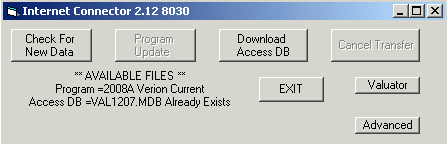 Internet Database Download Updates
Internet Database Download Updates
![]()
![]() From the main Valuator Screen Select Either Icon
From the main Valuator Screen Select Either Icon
Click CHECK FOR NEW DATA Button
Getting Started With The Valuator
Data Entry. To enter data into an accessible field, place the cursor in the data Field you wish to modify, and press the left mouse button to select the field Enter your new data, or delete the exiting value and enter your own. Press the ENTER KEY and the valuation will recalculate using your values.
The User May Change Values for The Database Only in The Upper Half of the screen entitled: The Database.
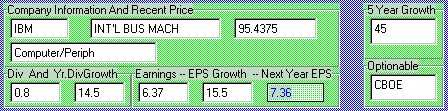
In Addition, you may not change the Symbol Or Company name for Tickers already in the Database. If you wish to change these fields, you must Add a New Record. In The Add Record Mode these fields are able to be entered. The Order of the database is determined by the Company name.
After Entering a new value for one of the fields in the Database Window. Hit ENTER to recalculate the valuation data. You may run as many what if tests as you wish, data will only be permanently saved in the database if you check the Save THIS Record Check Box![]() and then move to a different record.
and then move to a different record.
The Cancel button ![]() will not undo changes that have been permanently saved to the database.
will not undo changes that have been permanently saved to the database.
If no changes are to be saved, leave the checkbox ![]() empty or click it to deselect it. If you want to see the original values, move to a different record then move back, the original values will again appear and calculate.
empty or click it to deselect it. If you want to see the original values, move to a different record then move back, the original values will again appear and calculate.
Saving Your Changes. Once you set a change in the database and Save it, the values are permanently changed in the database. The only way to recover the original values, is to reload the original database from your DATABASE DISK, thus loosing All changes you have made. In addition All Records You Have Added will need to be reentered. This is because you will be reinstating the original data provided by us.
The Prudent and Aggressive Model Selections. ![]() Prudent or Aggressive models will say in the mode you select for all stocks until you change it. Values always recalculate as you change between Prudent and Aggressive. Because there is only one set of input values in the database, any changes made in one model will apply to the other. Separate input values are not maintained for the two risk models. If you wish to maintain separate Input Values to use for one stock, you must enter duplicate records with a unique ticker symbol. For example, If you have data in the database of IBM and wish to maintain another set of input values, you must name the new record IBM1 or some other unique symbol for your duplicated data. You may then access that data by finding the symbol you have assigned.
Prudent or Aggressive models will say in the mode you select for all stocks until you change it. Values always recalculate as you change between Prudent and Aggressive. Because there is only one set of input values in the database, any changes made in one model will apply to the other. Separate input values are not maintained for the two risk models. If you wish to maintain separate Input Values to use for one stock, you must enter duplicate records with a unique ticker symbol. For example, If you have data in the database of IBM and wish to maintain another set of input values, you must name the new record IBM1 or some other unique symbol for your duplicated data. You may then access that data by finding the symbol you have assigned.
Using the Forward and Back Record Navigator. ![]() Press Forward Record -> or Back Record <- and the database record will advance to the next or previous record. Once you have clicked the forward or backward button, you can continue to move forward or backward one record at a time with the press of the ENTER key. The ENTER key will continue advance or reverse records until you select another input box or function.
Press Forward Record -> or Back Record <- and the database record will advance to the next or previous record. Once you have clicked the forward or backward button, you can continue to move forward or backward one record at a time with the press of the ENTER key. The ENTER key will continue advance or reverse records until you select another input box or function.
Adding Records ![]() Or Accessing User Records. The Ticker field is a unique identifier for each stock. If you add a record with a Ticker Symbol that is already in the database, you will likely only be able to access the first incidence of the ticker in the database. All new records added to the Database, are added to the End Of The File in the active Database. Therefore to access a duplicate record, added by the user with a preexisting symbol, You must MANUALLY move to the End Of File (->>) and backspace through the records until you find the record you have added. You may delete the original record, then your newly added duplicate record will be accessible in the usual way. If you intend to maintain duplicate input values for Ticker Symbols, and wish to be able to access then quickly with the find box, you may add them using a unique New Symbol that you can remember and use. For Example. You may add a duplicate record for INTC as INTC1 one INTC2,Etc. Thus, you will be able to maintain and refer to duplicate data input records for any Symbol you wish. But remember, it is up to you to recall the unique Symbol you have assigned to reference the record.
Or Accessing User Records. The Ticker field is a unique identifier for each stock. If you add a record with a Ticker Symbol that is already in the database, you will likely only be able to access the first incidence of the ticker in the database. All new records added to the Database, are added to the End Of The File in the active Database. Therefore to access a duplicate record, added by the user with a preexisting symbol, You must MANUALLY move to the End Of File (->>) and backspace through the records until you find the record you have added. You may delete the original record, then your newly added duplicate record will be accessible in the usual way. If you intend to maintain duplicate input values for Ticker Symbols, and wish to be able to access then quickly with the find box, you may add them using a unique New Symbol that you can remember and use. For Example. You may add a duplicate record for INTC as INTC1 one INTC2,Etc. Thus, you will be able to maintain and refer to duplicate data input records for any Symbol you wish. But remember, it is up to you to recall the unique Symbol you have assigned to reference the record.
Using The - VALUATOR SOFTWARE - And Valuation Model
If you are new to using the Valuation Model, it would be helpful to define the terms applied. Most terms and definitions can be found in any dictionary of financial terminology. Some terms proprietary to our model can not be easily found, and are explained in this section of the user manual.
THE DATABASE:
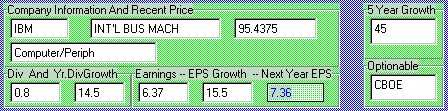
When making changes to the values in the Database Fields, press the ENTER key and Valuation Model Results will Automatically Recalculate and Display the New Results.




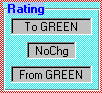 Color Designation -- An important ingredient in the process of selection is our proprietary Color Designation assigned to each issue. Color Designation is determined on the basis of expected relative price movement primarily in the 3-6 month horizon and predicted relative market performance in the year ahead. Upgrades and downgrades - in subsequent reports as shown by changes in color, should guide you in your decisions.
Color Designation -- An important ingredient in the process of selection is our proprietary Color Designation assigned to each issue. Color Designation is determined on the basis of expected relative price movement primarily in the 3-6 month horizon and predicted relative market performance in the year ahead. Upgrades and downgrades - in subsequent reports as shown by changes in color, should guide you in your decisions.

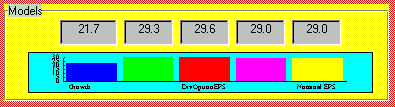
Portfolio List Report is a fully editable report window produced by loading Text File lists. These may be pre defined lists created with any text editor such as Notepad. List One Ticker on each Text Line.
Portfolio List Load And Auto Display
To Create or Edit A list Or Portfolio Use the LOAD button to select a Text File previously saved, or type the list into the Tickers window, then select SAVE and name the file.
Auto Display
Auto Display Uses the default Ticker File To display the Tickers in the Valuator window. The Auto Display may be stopped by selecting the STOP Button.
To use AUTO DISPLAY, select OPEN Icon and choose a previously saved Text File. Then Select LOAD Icon Then RUN Icon. Scroll Speed may be adjusted with the Scroll Speed Slider Control. Alternately, you may select the FAST Icon to Load the default Ticker file and display will begin.
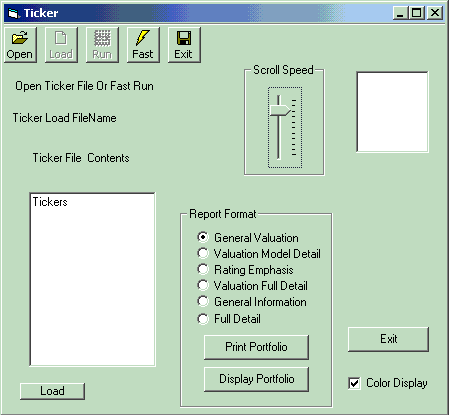
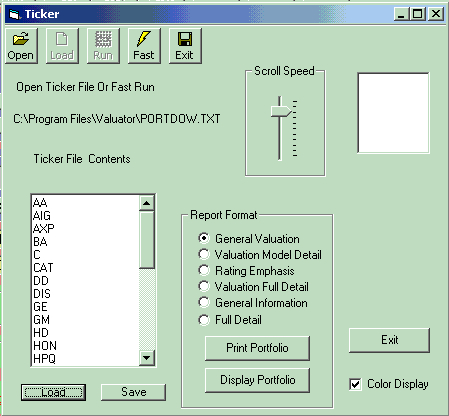
To Create or Edit A list Or Portfolio Use the LOAD button to select a Text File previously saved, or type the list into the Tickers window, then select SAVE and name the file.
Display Portfolio
To DISPLAY a portfolio Report Press DISPLAY PORTFOLIO Button and Select the Text File containing the ticker list. Portfolio Report window will Open and Display the list of all Found Tickers.
You may choose any of the REPORT FORMAT choices for PRINT or DISPLAY functions.
You may Also Select COLOR DISPLAY Check Box to determine whether or not display will be shown in color.
EXIT Button or EXIT Icon will close this window and return to main Valuator window.
To PRINT a portfolio Report Press PRINT PORTFOLIO Button and Select the Text File containing the ticker list. Portfolio Report will Print the list of all Found Tickers on the Printer you selected
You may choose any of the REPORT FORMAT choices for PRINT functions.
You may Also Select COLOR DISPLAY Check Box to determine whether or not display will be printed in color.
Remember Wide Reports will need to be printed in Landscape Printer Format in order to display correctly.
EXIT Button or EXIT Icon will close this window and return to main Valuator window.
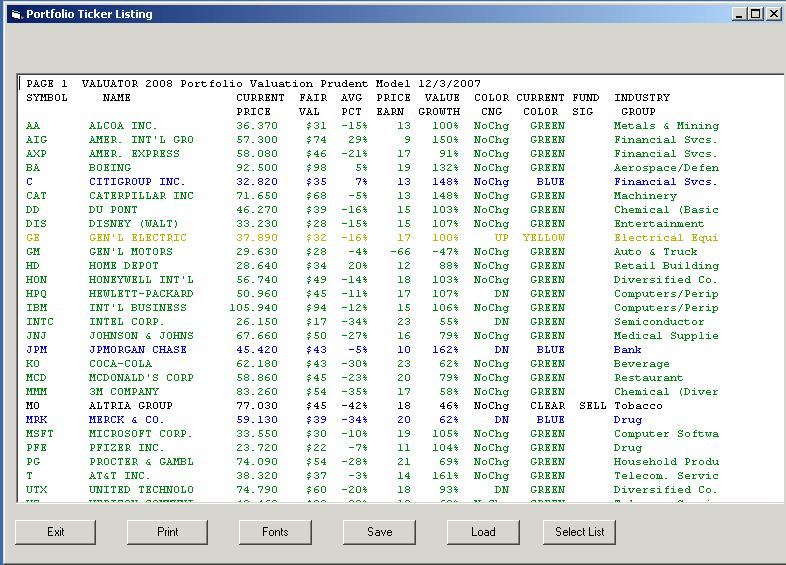
Display Portfolio is a fully editable Rich Text Format window. The results may be SAVED to a File in either RTF or TEXT format. Saving in Text Format will not retain color settings, Saving in RTF format will retain color.
EXIT Button will CLOSE the Display Window.
PRINT Button will allow printer selection and will print window contents to your printer.
FONTS Button will Display Font Selection Boxes to directly edit the text in the window. DEFAULT Button will allow you to Select and Retain new default font settings for the Display Window. Remember, to use a FIXED PITCH font such as Courier, or the display may not retain proper column alignment.
You Can Maintain Your Data By Manually Entering Changes To The Database And Saving The Records. For A Small Number Of Issues, This May Be Done By The User.
Database Updates Are Available For A Very Modest Cost From MBAnalysis.
Call Customer Service At 1-800-378-0920
MBAnalysis Internet Subscribers May Obtain The Latest Database For Download From The Subscriber Domain.
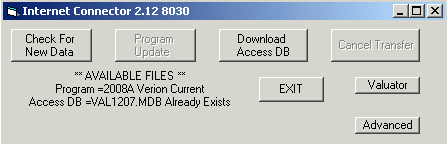
![]()
![]() From the main Valuator Screen Select Either Icon
From the main Valuator Screen Select Either Icon
Click CHECK FOR NEW DATA Button If the database is current, it will indicate the file already exists.
Download Access DB will Download the new database, or replace the current Database by the name shown.
Any new Program Update Available will Enable The Program Update Button for Download.
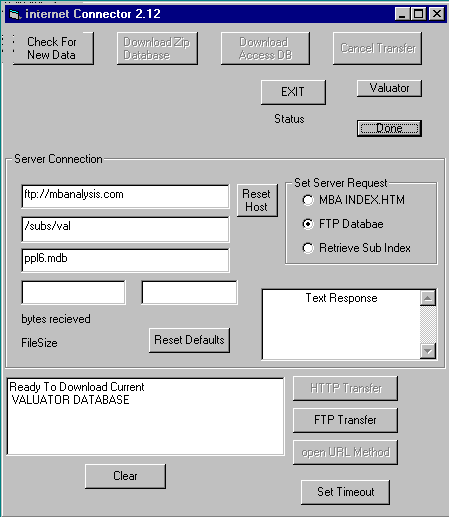
The Advanced Settings Panel allows the user to change the Internet Database retrieval settings. These should only be changed with guidance from software support. This panel is available to help assist in resolving any Internet Connection difficulties.
This panel may also be used to change your USER ID and PASSWORD settings.
DONE Button will return to the Internet Database Update Window.
Always Install To The Default Directory \VALUATOR
Do Not Run Other Programs During The Installation.
If A Message Appears Asking To Replace Exiting Files, Be Cautious Not To Overwrite Any Windows Files That May Be Used By Other Programs. It Is Safe To Overwrite Anything In The \VALUATOR Directory.
Troubleshooting Win 2007 Vista XP 2000 Win95-98 & NT Installation
For Win 2007 Vista XP 95-98 2000 & NT
Always Install To The Default Directory \Program Files\VALUATOR
Do Not Run Other Programs During The Installation.
If A Message Appears Asking To Replace Exiting Files, Be Cautious Not To Overwrite Any Windows Files That May Be Used By Other Programs. It Is Safe To Overwrite Anything In The \VALUATOR Directory.
UNINSTALLING Win2007 Vist XP 2000 Win 95-98 & NT
Go To Your Control Panel And Select ADD/REMOVE PROGRAMS. Select Valuator And Then Select Remove.
Troubleshooting Database Updates
If The Message Primary And Secondary Databases Are Not Working Appears, Make Sure To Install The Data Update To The Same Directory As Your Program.
You May Rename The Database File PPLS.mdb To Another Name. Then When You Restart The Valuator Program The User Database Will Become The Active Database. The User Database PPLU.mdb May Be Manipulated By The User With Other Programs Capable Of Reading Access Databases.
Q. Values Do Not Recalculate When Entered.
A. Press ENTER KEY After You Input Your Value.
Occasionally Program Bugs Surface That Were Not Caught In The Beta Test Versions. Send Us An Email Describing The Problem To: valuator@mbanalysis.com And An MBAnalysis Software Programmer Will Respond As Soon As Possible.
DEFAULT SETTINGS ADVANCED OPTIONS
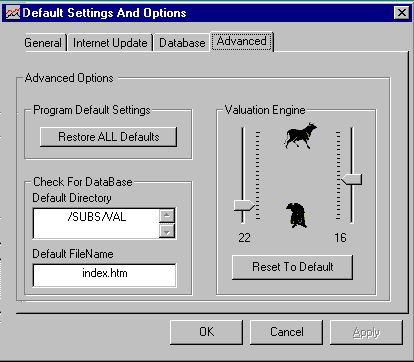
The Advanced Tab on the Default settings panel will allow the reset of all program default values. Press RESTORE ALL DEFAULTS Button the restart Valuator program.
VALUATION ENGINE
The discount values for all present value calculations may be altered. Prudent Model discount rate is set by variance of the Left Slider. Aggressive Model values are set by variance of the Right Slider control.
Reset To Default will restore the default values originally supplied.
DEFAULT SETTINGS DATABASE OPTIONS
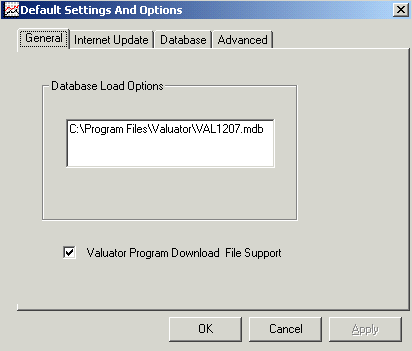
The Database Tab shows the location and name of the Current Default Database Filename.
Program Update Checking may be ENABLED By Checking Valuator Program Download File Support Check Box.
Program Update Checking may be DISABLED By Un Checking Valuator Program Download File Support Check Box.
DEFAULT SETTINGS INTERNET UPDATE OPTIONS
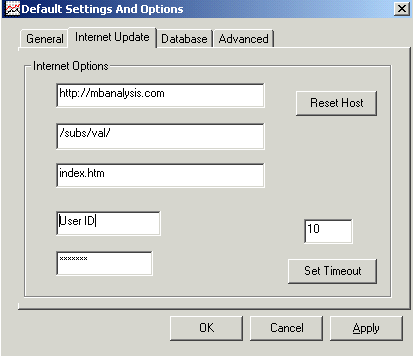
The Internet Update Tab Reflects the values set with the Advanced Settings Panel of the Internet Connector Database Updater.
Do Not Change These Settings unless Instructed by Software Support. Changes may affect your ability to Check for and Update your database from the web site.
USER ID and PASSWORD may be reset here.
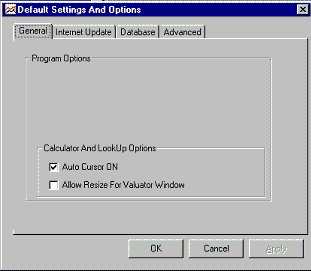 DEFAULT SETTINGS GENERAL OPTIONS
DEFAULT SETTINGS GENERAL OPTIONS
The General Tab Allows the user to Enable or Disable The Auto Cursor function set at Program Startup.
Allow Resize For Valuator Window allows the main valuator window to be enlarged or reduced.

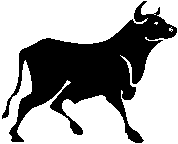
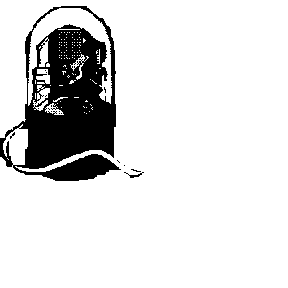

For More Information About Any Of Our Services:
Call Customer Service At 1-386 447-8148
Or
E-Mail Us At :
valuator@mbanalysis.com
For The Latest Database Update Or To Subscribe:
Credit Card Orders:
Please Call 1-386 447-8148
(Monday - Friday 9 am - 5 pm ET)
Stock Investors !
Fundamental Valuation For Your Stock Portfolio-
Are You Paying A Premium? Or Buying Your Stocks At A Discount?
Know Fair Value - Before You Act!


Simple Yet Sophisticated Analysis
For Over 1800 Stocks Traded On The NYSE, AMEX And NASDAQ.Avoiding A Single Mistake Could Save You Many Times The Cost Of The Valuator.
Add Extra Stocks To Your Database. Change The Variables, See The Results.
|
Valuator Ver 2010 Includes |
|
Web Site Database Updates |
|
1800 Stock Database - With coupon for FREE Update to the Latest Database. |
|
Prudent And Aggressive Modeling to Satisfy the needs of different Investor Goals and Risk Tolerance. |
MBAnalysis -
Michael Breining
1-386 447-8148
International 386 447-8148
http://mbanalysis.com
Check Out Our Internet Resources.
We Offer Many On-line Tools To Help Refine Investment Decisions.
Part No. 20100180
You must accept the enclosed License Agreement Before you can use this product. If you Do Not accept the terms of the License Agreement, you should promptly return this product for a refund.
System Requirements:
For any 486, Pentium, or Pentium PRO system
Ó 1997-2010 MBAnalysis. All Rights Reserved.
All Other trademarks and brand names are the property of their respective owners.
|
30 days free technical support. |
Media:
Valuator Ver. 2010
is distributed on CD-ROM Or By Download at MBAnalysis.comVersion for the x86 platform is available directly from MBAnalysis.
List Price $ 39.95 US