

VALUATOR PRO
Version 2008
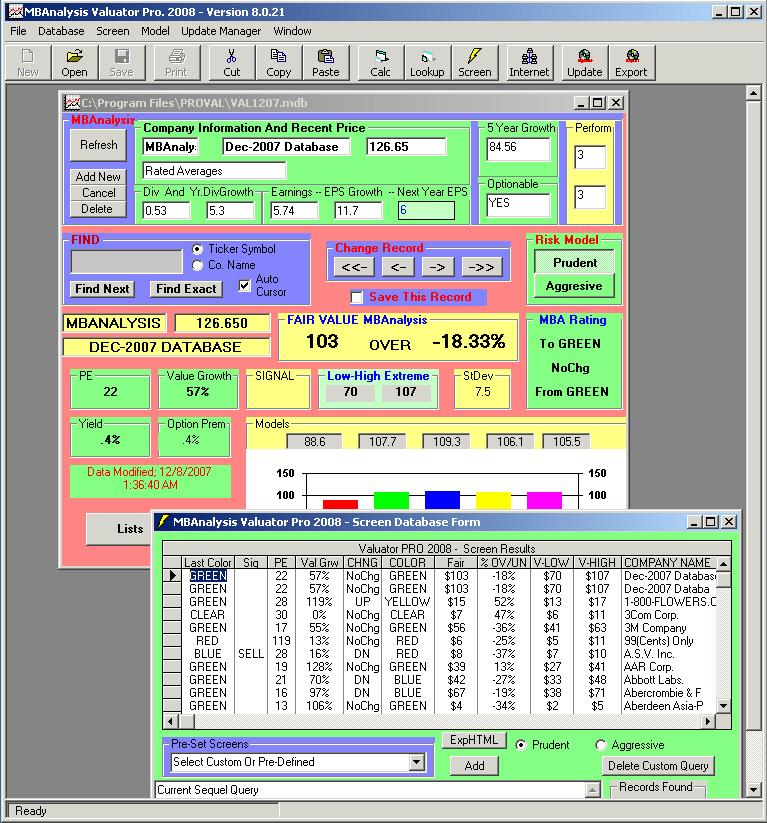
User's Manual
Valuation Software Offered Though MBAnalysis.
International And Software Support
386-447-8148
Valuator - Pro Control Center
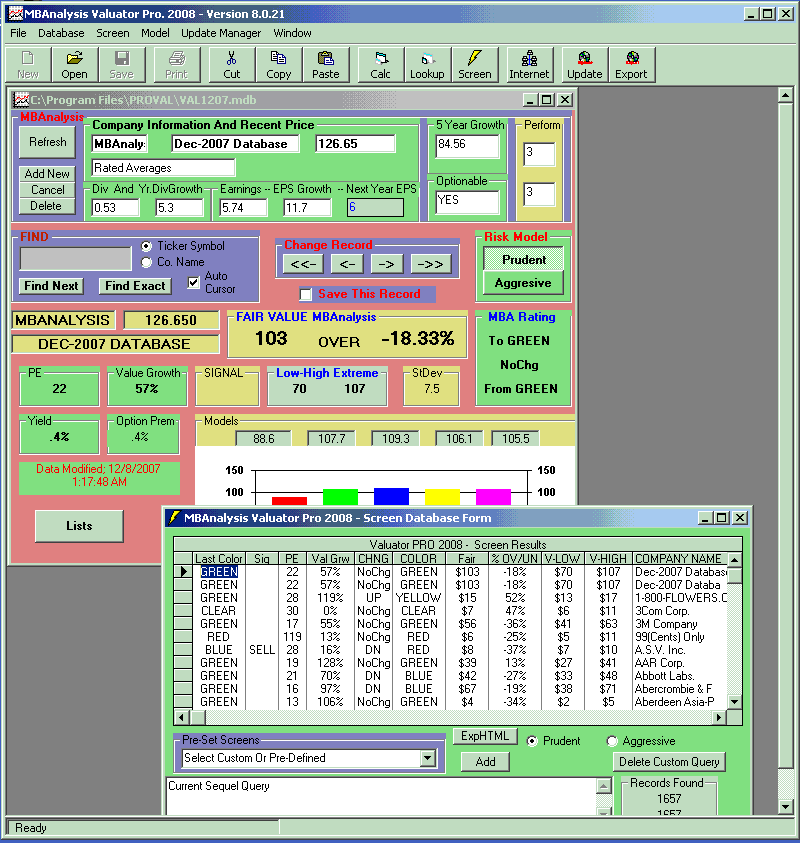
Valuator - Pro Update Manager
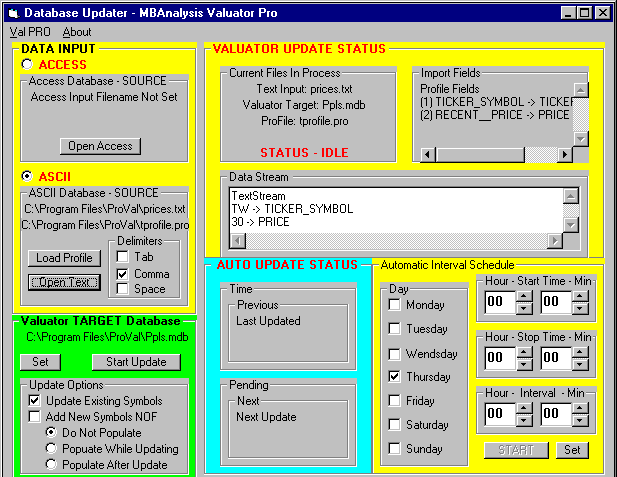
THE VALUATOR PRO
Ô2008
User's Manual
Version 2008
All Rights Reserved
Copyright ã 1997-2008
MBAnalysis.
Printed in the U.S.A.
US And
International And Software Support
386-447-8148
Table Of Contents
An Introduction To - The VALUATOR PRO - From MBAnalysis:
*INSTALLING THE SOFTWARE
*INSTALLING DATABASE UPDATE
*Internet Database Download Updates
*The Valuator - Pro Control Center
*Basic Control Center Operations
*Control Center Status Bar
*Control Center Progress Bar
*The Valuator - Pro Calculator & LookUp
*Calculator Window (New Form)
*LookUp Window (Small Form)
*Getting Started With The Valuator PRO Calculator Window
*Auto Cursor Control
*Save Back To Database Button
*Using The - VALUATOR PRO SOFTWARE - And Valuation Model
*Save Back To Database Button
*Refresh Database Button
*Selection Screen Window
*Screening The Database
*Pre-Set Screens
*Building Custom Selection Criteria
*Sorting The Output Results
*Screen Query Construction Tutorial
*Exporting And Printing
*Printing Single Ticker Reports
*Portfolio And List Reporter
*PORTFOLIO REPORT DISPLAY
*PRINT Portfolio
*Display PORTFOLIO
*The Valuator - Pro Update Manager
*Setting The Update Input
*Select Target Database For Update
*Database Population Options During Update
*Start Update
*Data Stream Box
*Automatic And Time Scheduled Updates
*Auto Update Status
*Automatic Interval Schedule
*Opening Multiple Valuator Pro Windows
*Arranging Windows In The Control Center.
*Keeping Your Data Up-To-Date
*INTERNET DATABASE UPDATER
*CHECKING FOR NEW DATA
*INTERNET DATABASE SETTINGS
*Advanced Settings
*Troubleshooting Installation
*UNINSTALLING
*Troubleshooting Win Vista, 95-2000 XP & NT Installation
*UNINSTALLING Win Vista, 95-2000 XP & NT
*Troubleshooting Database Updates
*Data Entry And Calculations
*DEFAULT SETTINGS ADVANCED OPTIONS
*DEFAULT SETTINGS DATABASE OPTIONS
*DEFAULT SETTINGS INTERNET UPDATE OPTIONS
*DEFAULT SETTINGS GENERAL OPTIONS
*Troubleshooting Program Bugs
*Appendix
*Input File Field Designations
*Sample Sequel Queries:
*Value Investing Common Sense
*Index
*
An Introduction To - The VALUATOR PRO - From MBAnalysis:
The MBAnalysis Valuator PRO Software provides the serious investor tools to assist in refining investment decisions. We have developed methods that combine fundamental and technical analysis to accomplish that goal.
We have found that opportunities exist in one or more industries at any time; therefore, we analyze individual companies, not industry groups. Our work searches for value that can be bought at a prudent price.
We use a fundamental, bottoms up approach and draw deeply from such classical writers as Graham & Dodd. Our proprietary models have yielded techniques that we have used profitably over the years. These techniques yield an accurate sense of a stock’s Fair Value as well as low and high extremes that should contain nearly all price fluctuation.
In most cases technical analysis confirms our conclusions. Occasionally we receive aberrant values that signal us not to buy a stock whatever its fundamental value. We accept this advice and wait for a better day.
Our Fair Value sets the price at which an investor, acting from the prudent-man rule, might profitably acquire a stock. Selling decisions are a difficult matter, best determined by the level of risk and over-valuation an investor will tolerate, the amount of profit sought, or the anticipated time horizon for holding a specific issue.
MBAnalysis cannot assign a level of risk useful for investors. That decision depends upon factors which are confidential as well as extraneous to our analysis. Prudent and Aggressive Modeling is included to accommodate differing Risk Tolerance expectations.
We assume our investors understand that they alone, assume all risks involved with their investment decisions.
MBAnalysis Valuator PRO Software covers a broad spectrum of more than 1800 investment possibilities ranging from well known, large capitalization-international corporations, to medium capitalization companies, to small innovative special niche companies.
Whether you are a conservative long term low risk investor or a high risk aggressive trader, MBAnalysis Valuator PRO Software could help you achieve your investment goals.
For Windows Vista, NT and 95-2000:
ALWAYS INSTALL To The Default Directory.
1. Insert the Installation Disk 1 in the computer's floppy drive (or the CD into the CD ROM drive).
2. Press START select Run
3. In the Command line box, type the letter for your computer's floppy disk drive (if using floppy disks) or CD ROM drive (if using the CD), followed by :\VALPRO32\SETUP (for floppy A:\SETUP or for CD-ROM D:\VALPRO32\SETUP).
4. Click OK and follow the instructions on your computer screen.
For Windows Vista, NT and 95-2000: *
Select the diskettes marked Database:
1. Insert the Database Disk 1 in the computer's floppy drive (or the CD into the CD ROM drive).
2. From the START menu, select RUN.
3. In the Command line box, type the letter for your computer's floppy disk drive (if using floppy disks) or CD ROM drive (if using the CD), followed by :\DATALOAD.BAT (for example A:\DATALOAD.BAT or D:\DATALOAD.BAT).
4. Your Data Will Be Updated To The \Program Files \VALUATOR PRO Directory.
When Prompted enter the Drive Letter For your Update Diskette
*YOU MAY ALWAYS INSTALL THE DATABASE UPDATE BY COPYING ALL FILES TO YOUR DEFAULT INSTALLATION PROGRAM DIRECTORY.
Internet Database Download Updates
![]()
![]() From the main Valuator Screen Select Either Icon
From the main Valuator Screen Select Either Icon
Click CHECK FOR NEW DATA Button
The Valuator - Pro Control Center
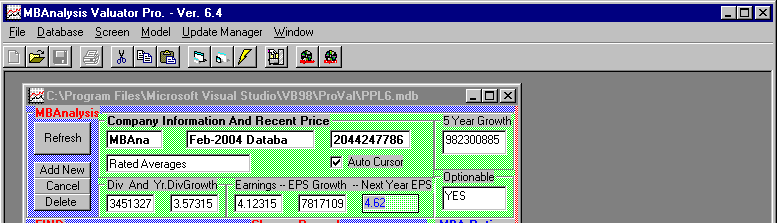
When you first start the Valuator Pro, the Control Center Window is Opened and A default calculator window is presented.
The are some tasks that may only be performed from the Control Center Window. To perform these functions, all windows in the control center must first be closed.After all windows in the control center have been closed, you may perform the following tasks.
Create New Database: Creates a NEW DATABASE for user data entry. The database will contain a single default record for you to Open and Add To or Modify. This is the best way to create a NEW EMPTY DATABASE.
Clone Database: Clones and EXISTING DATABASE creating AN EXACT DUPLICATE. This is useful for preserving a Backup Copy of an Existing Database, Before modification or to Preserve the Existing Data For HISTORICAL use at another time. You Must Choose A Different Name than the source file For The Database Clone to be created.
Basic Control Center Operations
![]()
Calculator (New):
Selecting the Calculator Icon, Or New From the drop down menu, will open a new calculator window using the Valuator default database. At that time, you May open another database for the window by selecting the Open Database Icon or by selecting Open Database, From the DATABASE drop down menu.See Getting Started With The Valuator Pro or Using The- VALUATOR PRO SOFTWARE - And Valuation Model for details on Using The Calculator.
![]()
Lookup:
Selecting the LookUp Icon, Or Small From the drop down menu, will open a new LookUp window using the Valuator default database. At that time, you May open another database for the window by selecting the Open Database Icon or by selecting Open Database, From the DATABASE drop down menu.See Getting Started With The Valuator Pro or Using The- VALUATOR PRO SOFTWARE - And Valuation Model for details on Using The LookUp Window.
View Data Input:Will also Make Visible the Data Input Area of the Valuator. You May Change the Input assumptions for the Calculation.
View Full: Will allow the User Access to all the input and output areas for changes to the security.
View Small:Sets the window to the default size for quick LookUp and Valuation results.
![]()
Screen:
Opens The Screen-Filter Window. From here you may perform SELECTION AND FILTERING on the connected database. See SCREENING THE DATABASE or SELECTION SCREEN WINDOW for more details on using the Selection and filtering Criteria.![]()
Open Database:
Used to connect the current ACTIVE window to a specific database.![]()
Update:
Opens the UPDATE MANAGER Window. From here you may perform UPDATES on any Database. See Using The UPDATE MANAGER for more details on using the Database Manager to maintain your data.![]()
Export - Print:
Opens the EXPORT - PRINT Window. From here you may perform OUTPUT on any Database. See Using The Export - Print Functions for more details on using the Export and print functions to Output HTML files For WWW Publication, Print to A FILE Or Print Reports To The System Printer.
![]()
Status Bar:
The bottom of the Control Center window contains the status bar. The status bar will contain information about operations currently under way that may require the user to wait for completion before proceeding. The status bar will show the progress of actions by displaying a red Progress bar as the operation proceeds. Please wait until the READY message appears before continuing with operation.
![]()
The Progress bar is located at the bottom of the main Valuator Pro Control Window, It will indicate the progress of calculation operations which the system is in the process of performing. For proper operation the Red Needle Gauge should fill from left to right as the operation proceeds.
The Valuator - Pro Calculator & LookUp
Calculator And LookUp Windows:
Valuator Pro Calculator And Lookup Windows Function in nearly identical manor. The Primary difference is the manor and presentation of the data.

Getting Started With The Valuator PRO Calculator Window
Data Entry. To enter data into an accessible field, place the cursor in the data Field you wish to modify, and press the left mouse button to select the field Enter your new data, or delete the exiting value and enter your own. Press the ENTER KEY and the valuation will recalculate using your values.
The User May Change Values for The Database Only in The Upper Half of the screen entitled: The Database.
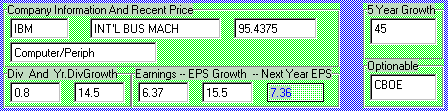
In Addition, you may not change the Symbol Or Company name for Tickers already in the Database. If you wish to change these fields, you must Add a New Record. In The Add Record Mode these fields are able to be entered. The Order of the database is determined by the Company name.
After Entering a new value for one of the fields in the Database Window. Hit ENTER to recalculate the valuation data. You may run as many what if tests as you wish, data will only be permanently saved in the database if you check the Save THIS Record Check Box![]() and then move to a different record.
and then move to a different record.
The Cancel button ![]() will not undo changes that have been permanently saved to the database.
will not undo changes that have been permanently saved to the database.
If no changes are to be saved, leave the checkbox ![]() empty or click it to deselect it. If you want to see the original values, move to a different record then move back, the original values will again appear and calculate.
empty or click it to deselect it. If you want to see the original values, move to a different record then move back, the original values will again appear and calculate.
Saving Your Changes. Once you set a change in the database and Save it, the values are permanently changed in the database. The only way to recover the original values, is to reload the original database from your DATABASE DISK, thus loosing All changes you have made. In addition All Records You Have Added will need to be reentered. This is because you will be reinstating the original data provided by us.
The Prudent and Aggressive Model Selections. ![]() Prudent or Aggressive models will say in the mode you select for all stocks until you change it. Values always recalculate as you change between Prudent and Aggressive. Because there is only one set of input values in the database, any changes made in one model will apply to the other. Separate input values are not maintained for the two risk models. If you wish to maintain separate Input Values to use for one stock, you must enter duplicate records with a unique ticker symbol. For example, If you have data in the database of IBM and wish to maintain another set of input values, you must name the new record IBM1 or some other unique symbol for your duplicated data. You may then access that data by finding the symbol you have assigned.
Prudent or Aggressive models will say in the mode you select for all stocks until you change it. Values always recalculate as you change between Prudent and Aggressive. Because there is only one set of input values in the database, any changes made in one model will apply to the other. Separate input values are not maintained for the two risk models. If you wish to maintain separate Input Values to use for one stock, you must enter duplicate records with a unique ticker symbol. For example, If you have data in the database of IBM and wish to maintain another set of input values, you must name the new record IBM1 or some other unique symbol for your duplicated data. You may then access that data by finding the symbol you have assigned.
Using the Forward and Back Record Navigator. ![]() Press Forward Record -> or Back Record <- and the database record will advance to the next or previous record. Once you have clicked the forward or backward button, you can continue to move forward or backward one record at a time with the press of the ENTER key. The ENTER key will continue advance or reverse records until you select another input box or function.
Press Forward Record -> or Back Record <- and the database record will advance to the next or previous record. Once you have clicked the forward or backward button, you can continue to move forward or backward one record at a time with the press of the ENTER key. The ENTER key will continue advance or reverse records until you select another input box or function.
Adding Records ![]() Or Accessing User Records. The Ticker field is a unique identifier for each stock. If you add a record with a Ticker Symbol that is already in the database, you will likely only be able to access the first incidence of the ticker in the database. All new records added to the Database, are added to the End Of The File in the active Database. Therefore to access a duplicate record, added by the user with a preexisting symbol, You must MANUALLY move to the End Of File (->>) and backspace through the records until you find the record you have added. You may delete the original record, then your newly added duplicate record will be accessible in the usual way. If you intend to maintain duplicate input values for Ticker Symbols, and wish to be able to access then quickly with the find box, you may add them using a unique New Symbol that you can remember and use. For Example. You may add a duplicate record for INTC as INTC1 one INTC2,Etc. Thus, you will be able to maintain and refer to duplicate data input records for any Symbol you wish. But remember, it is up to you to recall the unique Symbol you have assigned to reference the record.
Or Accessing User Records. The Ticker field is a unique identifier for each stock. If you add a record with a Ticker Symbol that is already in the database, you will likely only be able to access the first incidence of the ticker in the database. All new records added to the Database, are added to the End Of The File in the active Database. Therefore to access a duplicate record, added by the user with a preexisting symbol, You must MANUALLY move to the End Of File (->>) and backspace through the records until you find the record you have added. You may delete the original record, then your newly added duplicate record will be accessible in the usual way. If you intend to maintain duplicate input values for Ticker Symbols, and wish to be able to access then quickly with the find box, you may add them using a unique New Symbol that you can remember and use. For Example. You may add a duplicate record for INTC as INTC1 one INTC2,Etc. Thus, you will be able to maintain and refer to duplicate data input records for any Symbol you wish. But remember, it is up to you to recall the unique Symbol you have assigned to reference the record.
![]()
Automatically Activates Calculator and LookUp Windows And Data Input Fields
Auto Cursor:
Auto Cursor Selects a Data Input Field on Any Calculator or LookUp window when the cursor is moved over the box containing the Input Field. This option is enabled by default when checked. UnCheck this option to disable Auto Cursor. If auto cursor is disabled, you must place the cursor over the data entry box and click to enter data.Auto Activate: Moving your pointer device across a Visible Data Entry Field on any Calculator or LookUp Window will Activate that window and Select that data Entry Field. This is a Rapid way of moving between multiple Calculator and LookUp Windows. You may disable this function by Un-Checking the Auto Cursor Check Box. This will affect only the window that is disabled. Any other window that is still enabled will continue to function in Auto Cursor Mode.
Save Back To Database Button (Available only from SCREEN WINDOW Activated Windows) Allows use of Calculator Window to modify data in a screen window that contains data already populated. You may change an individual issue in your populated screen and then store the new values back in the populated data table.
Using The - VALUATOR PRO SOFTWARE - And Valuation Model
If you are new to using the Valuation Model, it would be helpful to define the terms applied. Most terms and definitions can be found in any dictionary of financial terminology. Some terms proprietary to our model can not be easily found, and are explained in this section of the user manual.
THE DATABASE:
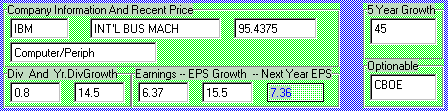
When making changes to the values in the Database Fields, press the ENTER key and Valuation Model Results will Automatically Recalculate and Display the New Results.



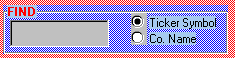
Find Exact - Find Next
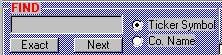
Exact:
Find Exact will look for the exact contents of the Find Box. If no exact match is found, the data pointer will remain on the currently selected record.Next: Find Next will move to the next record containing the characters entered in the Find Box. If no other record exists later in the database the record will remain unchanged.
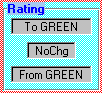 Color Designation -- An important ingredient in the process of selection is our proprietary Color Designation assigned to each issue. Color Designation is determined on the basis of expected relative price movement primarily in the 3-6 month horizon and predicted relative market performance in the year ahead. Upgrades and downgrades - in subsequent reports as shown by changes in color, should guide you in your decisions.
Color Designation -- An important ingredient in the process of selection is our proprietary Color Designation assigned to each issue. Color Designation is determined on the basis of expected relative price movement primarily in the 3-6 month horizon and predicted relative market performance in the year ahead. Upgrades and downgrades - in subsequent reports as shown by changes in color, should guide you in your decisions.
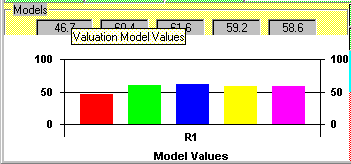
Model Values -- Valuation is calculated using 5 different models. The values for these models are shown here as well as graphically represented. This can be used to see if any model in particular is generating unusual values.
Auto Cursor Control
![]()
Automatically Activates Calculator and LookUp Windows And Data Input Fields
Auto Cursor:
Auto Cursor Selects a Data Input Field on Any Calculator or LookUp window when the cursor is moved over the box containing the Input Field. This option is enabled by default when checked. UnCheck this option to disable Auto Cursor. If auto cursor is disabled, you must place the cursor over the data entry box and click to enter data.Auto Activate: Moving your pointer device across a Visible Data Entry Field on any Calculator or LookUp Window will Activate that window and Select that data Entry Field. This is a Rapid way of moving between multiple Calculator and LookUp Windows. You may disable this function by Un-Checking the Auto Cursor Check Box. This will affect only the window that is disabled. Any other window that is still enabled will continue to function in Auto Cursor Mode.
Save Back To Database Button (Available only from SCREEN WINDOW Activated Windows) Allows use of Calculator Window to modify data in a screen window that contains data already populated. You may change an individual issue in your populated screen and then store the new values back in the populated data table.
The Refresh Database Button will reload the current database and reflect the addition of new records. When the update manager adds new records those records might not appear in currently open windows.
Open The Database For Screening:
Click on the window to Open a Dialog Box and select the Database You Wish To Connect to the Screen Window.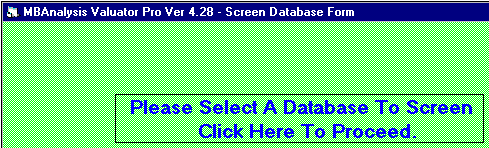
Select the Location for the Valuator Pro Compatible Database You wish To Open.
Select the Database by clicking on the appropriate file name with your mouse or pointing device. Then Press ENTER or Click the OPEN button to open the database.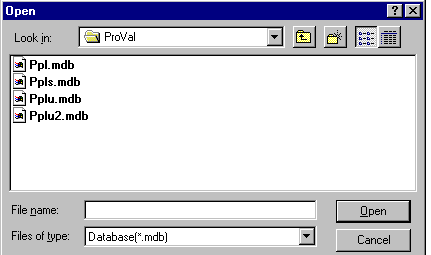
If the INPUT Data has not already been calculated you will need to POPULATE The Database in order to have Valuation Data to screen. Select Yes To Populate.
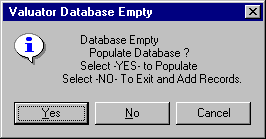
Depending on Machine Processing Power and Database Size, This operation may take Several Seconds Or Several Minutes. You will see Results appearing in the screen window as they are being calculated, But You Must Wait For The Process To Complete Before proceeding to screen or filter the data. You may Monitor the progress of the calculation By noting the Progress on the RED Needle Gauge at the Bottom of the Control Center Window. Once the operation is complete Your data is ready to Filter To select the Stocks That Meet Your Criteria.
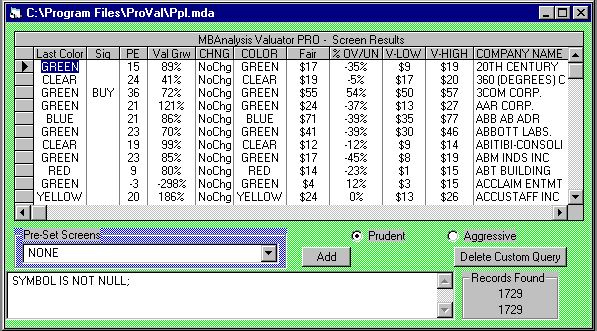
Select Custom Or Pre-Defined Screen;
Valuator Pro provides a number of pre defined screens to help get you started. As you become aware of the general method to filter the data you may Set Your Own Custom Filter Criteria. Note how the filters are produced by viewing the contents of the Current Sequel Query Box at the bottom of the screen window.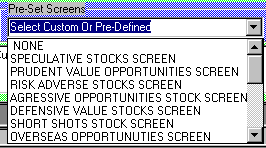
Select one of the pre-defined Screens Or Custom screens you have available in the Database To which you are connected. REMEMBER-- Each Database may contain its own custom Screens that you have created and saved. All Databases will have Pre-Defined Screens Available.
Select NONE to remove all filtering criteria in effect and return the complete set of Data.
Building Custom Selection Criteria
Press ADD Button to Display the Custom Query Builder.
The Valuator Query Builder window will allow you to build simple or Complex SEQUEL based queries to Run Against the Database. Building Sequel Queries can be a tricky proposition. You should study the Pre Defined queries included with the Valuator Pro to Help get you started with building your own custom queries. The order and LOGIC of your query can greatly affect the OUTPUT Recordset you Receive Including NO results for invalid queries - or those with faulty logic. Make your first queries simple, and build your complex logic in steps.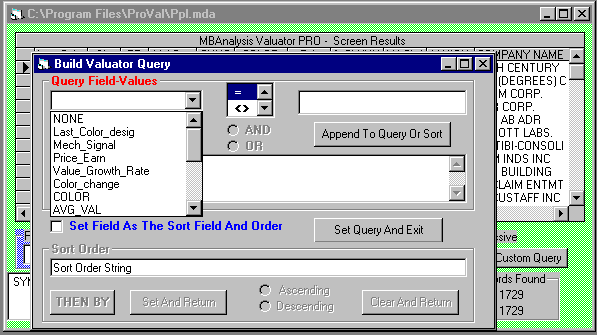
Choose a field to sort the Data Query. The Select SET AS SORT Button to Place sort Field in the Sort Order Box.
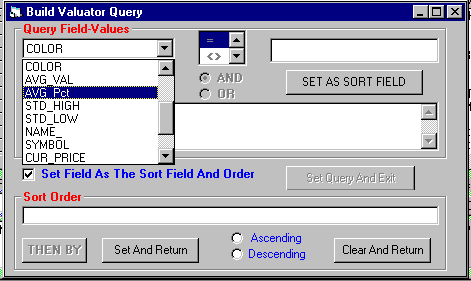
Press SET AND RETURN Button to SET SORT FIELD. REMEMBER -- to specify ASCENDING or DESCENDING sort or the sort will default to ASCENDING.
Then Set the Query and Exit
![]()
Now Press RUN to Run the query on the database.

Screen Query Construction Tutorial
Building A Custom Query Screen Filter
Building a sequel query can be complex, in order to provide the filtering that a user desires. Let us walk through the construction of a Sample Sequel Query against our Database.
Let us suppose that we wish to filter for the stocks that have been upgraded to a Green OR Yellow MBAnalysis Color Designation AND have a PE of less than or equal to 20 - AND are also Not rated sell.
This simple query against the database can be built with the Valuator Pro Query Builder.
Your Custom Query Is Now Finished And Has Been Stored In The Currently Connected Database For Future Use.
![]()
The OUTPUT results for your screened data may be exported or Printed to the system default printer. You may Output directly to an HTML file for publication on your web site, or to a text file ( ASCII or CSV) for use in your spreadsheet or word Processor.
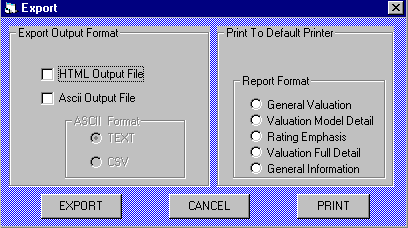
HTML and ASCII file may be output simultaneously by selecting both modes. When prompted for a file name, the same name will be used for both files with the appropriate File Extension (.HTM or .TXT).
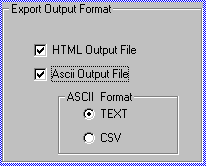
![]()
Your output results may also be directed to your System Default Printer by selecting the appropriate report format and pressing the print button.
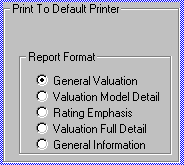
![]()
Printing Single Ticker Reports
Single Ticker Reports:
Single Ticker Reports may be printed to your system printer from any Valuator Pro Calculator or Lookup Window. Single Ticker reports include data Input Assumptions As Well As Valuation Results. Although Single ticker reports may NOT be Printed From A Screen Window, you may select a symbol in the Screen Window with a single click then double click to open a Calculator window. The window that opens will contain the ticker you selected, and you may print the single ticker report to your printer.
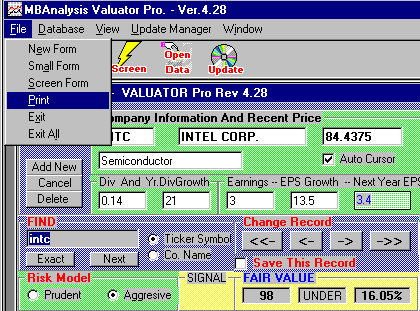
Portfolio And List Reporter
Portfolio List Report is a fully editable report window produced by loading Text File lists. These may be pre defined lists created with any text editor such as Notepad. List One Ticker on each Text Line.
Portfolio List Load And Auto Display
To Create or Edit A list Or Portfolio Use the LOAD button to select a Text File previously saved, or type the list into the Tickers window, then select SAVE and name the file.
Auto Display
Auto Display Uses the default Ticker File To display the Tickers in the Valuator window. The Auto Display may be stopped by selecting the STOP Button.
To use AUTO DISPLAY, select OPEN Icon and choose a previously saved Text File. Then Select LOAD Icon Then RUN Icon. Scroll Speed may be adjusted with the Scroll Speed Slider Control. Alternately, you may select the FAST Icon to Load the default Ticker file and display will begin.
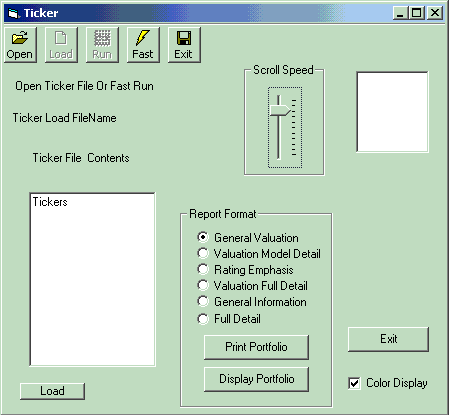
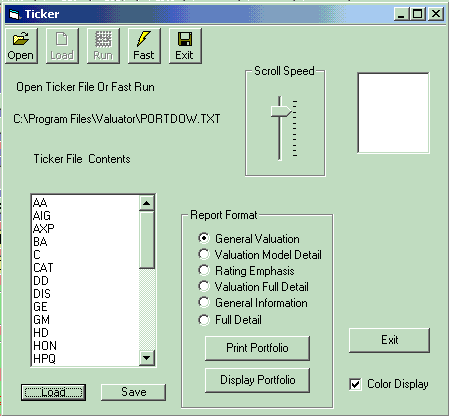
To Create or Edit A list Or Portfolio Use the LOAD button to select a Text File previously saved, or type the list into the Tickers window, then select SAVE and name the file.
Display Portfolio
To DISPLAY a portfolio Report Press DISPLAY PORTFOLIO Button and Select the Text File containing the ticker list. Portfolio Report window will Open and Display the list of all Found Tickers.
You may choose any of the REPORT FORMAT choices for PRINT or DISPLAY functions.
You may Also Select COLOR DISPLAY Check Box to determine whether or not display will be shown in color.
EXIT Button or EXIT Icon will close this window and return to main Valuator window.
To PRINT a portfolio Report Press PRINT PORTFOLIO Button and Select the Text File containing the ticker list. Portfolio Report will Print the list of all Found Tickers on the Printer you selected
You may choose any of the REPORT FORMAT choices for PRINT functions.
You may Also Select COLOR DISPLAY Check Box to determine whether or not display will be printed in color.
Remember Wide Reports will need to be printed in Landscape Printer Format in order to display correctly.
EXIT Button or EXIT Icon will close this window and return to main Valuator window.
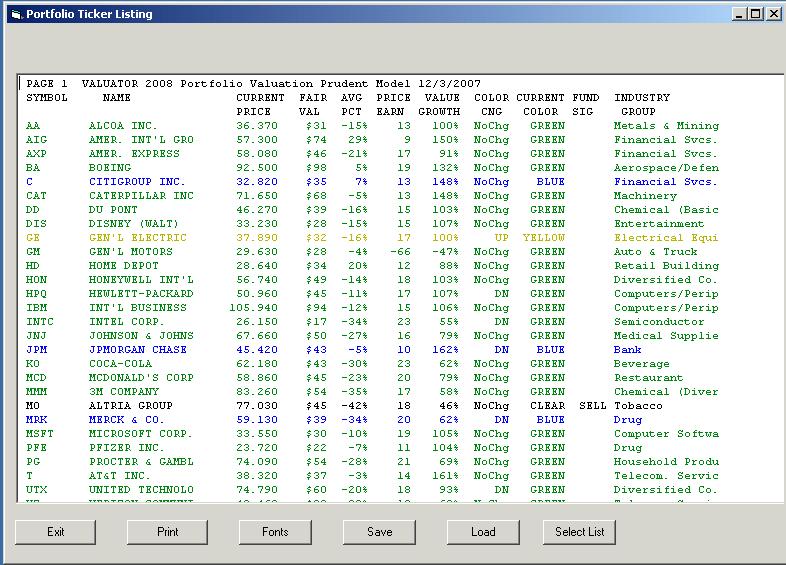
Display Portfolio is a fully editable Rich Text Format window. The results may be SAVED to a File in either RTF or TEXT format. Saving in Text Format will not retain color settings, Saving in RTF format will retain color.
EXIT Button will CLOSE the Display Window.
PRINT Button will allow printer selection and will print window contents to your printer.
FONTS Button will Display Font Selection Boxes to directly edit the text in the window. DEFAULT Button will allow you to Select and Retain new default font settings for the Display Window. Remember, to use a FIXED PITCH font such as Courier, or the display may not retain proper column alignment.
The Valuator - Pro Update Manager
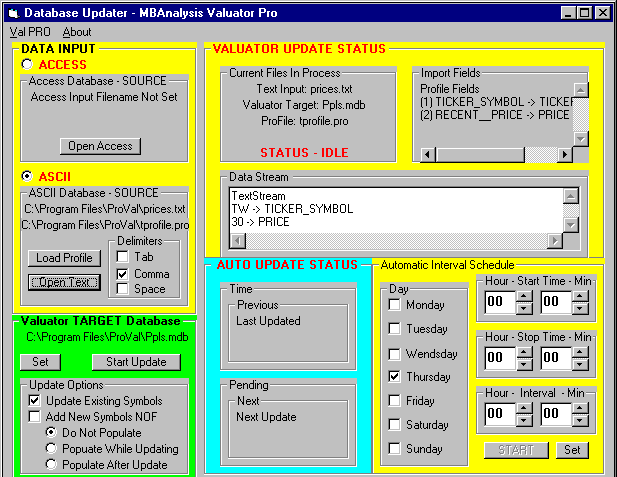
When you first start the Valuator Pro UPDATE MANAGER The Control Window is Opened and presented.
Only One Instance Of the Update Manager is allowed. This window may be operated in conjunction with the Valuator Pro, or Remain open after The Valuator Control Center has been closed. This allows the user to program Immediate or Preset Scheduled updates. For All Updates, it will be necessary to set the Data Input Source and Valuator TARGET Database. You may use Microsoft Access Database sources or ASCII Text Files for input, assuming that the column headings or Profile Entries fall within the Possible Data Field Descriptors. All Target Files Must Be Valuator Pro Compatible Microsoft Access Files such as those produced by the Valuator Pro, or MBAnalysis Update Diskettes or Downloaded From Our Web Site.ASCII Text Files and CSV(Comma Separated Variable):
DATA PROFILE FILE : This is a Simple Text File, produced by such common programs as Windows Notepad, that contains a single field name on each successive line representing the order of the data contained in the columns of the INPUT DATA FILE. These Profile Files are necessary to tell the Valuator Update Manager What to expect to see from the Input Stream of data contained in your Update Input File. These files are not necessary when you use the ACCESS type file, as this information comes from the FIELD DESCRIPTORS contained in the database file.
You may of course achieve a complete and thorough update of your data By using a Valuator Pro Compatible Data Update File. These Database Files Are Available From MBAnalysis and may be provided as Data Update Diskettes or Downloaded from the MBAnalysis Web Site. Be sure to check The Valuator Pro Users Area at www.mbanalysis.com For a listing of available Databases, End Of Day and End Of Week Price Update Files, Sample Data Profile Files and Program UPDATES.
Select the TYPE of Source File To be Used. Select either an ACCESS type Data File Or An ASCII Type Of Data File.
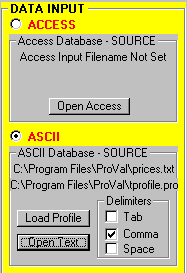
ACCESS INPUT:
Choosing the ACCESS Type of DATASOURCE will Offer you an OPEN FILE type dialog box. Double Click the Database Source File name or Highlight the File Name and Press Enter.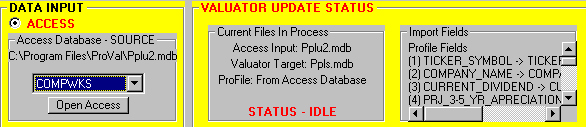
Use The DropDown Box To Select the desired table within the ACCESS Database.
This Input File Must Contain Fields That The Data Updater Will Recognize. See RECOGNIZABLE DATA FIELD DESIGNATIONS For a List of Field Names that the Valuator Pro Will be able to process form the input table contained in the ACCESS Input DATABASE.
Profile Files are used to set the data expectations for ASCII TEXT and CSV Files. Field Names in the ACCESS file contain this information. You will see the listing of the Database Fields found in the table by looking in the Import Fields Box in the Valuator Update Status Window.
ASCII File Input: For ASCII Input You Must Set A Profile And a Text Input File.
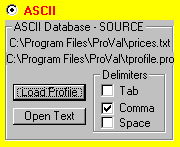
Profile Files are used to set the data expectations for ASCII TEXT and CSV Files. Each Field Name in the ASCII file is listed on a separate line in the Profile File.

When you open a Profile File that contains Valid Field information,
you will see the listing of the Database Fields found in the file by looking in the Import Fields Box in the Valuator Update Status Window.Selecting The ASCII data Input File: Pressing The OPEN TEXT button in the Ascii Database - SOURCE Window will allow you to choose the Source for the Raw Data To Update Your Database. The PROFILE FILE should List EACH COLUMN OF DATA contained in the Input Stream Including the Designation SKIP where data in that column is to be ignored. The Example Below Uses CSV Data To Update Each Of The Symbols With The Latest Price Information. Each Column Contains a FIELD of data as Listed In the Profile. Each Line Contains Data For the SYMBOL in the database to be updated. THE TICKER SYMBOL SHOULD ALWAYS BE THE FIRST FIELD IN YOUR INPUT. Although this is not necessary when using ACCESS database files.

Select Target Database For Update
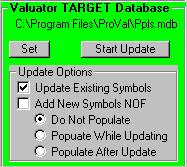
Setting The Target Database For Update:
Press the SET button in the Valuator TARGET Database Window to select the Database that will receive the updated data from your Input Stream. A OPEN FILE window will allow you to find your database and select the appropriate location.Update Options: Sets the way the Update Manager will treat the Symbols Found In The Input Stream as well as Valuation Output Calculation method.
Update Existing Symbols: Symbols found in the TARGET DATABASE will be updated if they are contained in the Input File. Symbols not Contained in the TARGET Will Not Be Updated or Added To the Database.
Add New Symbols Not On File: Symbols found in the TARGET DATABASE will be updated if they are contained in the Input File. Symbols not Contained in the TARGET Will Be ADDED to
the Database. If your Input Data does not contain all the Field Information for a New Ticker, Default Values will be added. You must then be sure to replace the default values with those you deem appropriate to the Newly Added Issues after the update is complete. New symbols will be added at the end of the database file.
Database Population Options During Update
Populating a Database During Update involves intensive calculations. You should select a method consistent with your data Input File size and Target Database Size. Selecting an inefficient Choice, may result in significant update time. It is best to tailor the Method to produce the most time - efficient result.
Do Not Populate : The Fastest method for updating is to Update the Data Without Populating During the Update Process. You may then populate the Valuation data at a later time.
Populate While Updating: Using this option will Update the target database and Populate The Valuation Tables in the database as Each Symbol Receives a New Field Of Data. This is appropriate when a very small amount of data is to be Updated. For a very few symbols in the Input file, this will allow ONLY the new issues to be Re-Calculated. Using This Method with a large Input File WILL BE A VERY SLOW PROCESS.
It is better to use the Do Not Populate or Populate After Update For Large Input Files. This will Postpone or Perform a Complete Recalculation on the Full Database after the Input data has been added to the database.
Populate After Update After the Input Data has Updated the Database, All Symbols in the Database will be re-calculated. This is the same as Selecting Populate From the Drop Down Menu for a Screen Window. This process will take a few seconds for a small database, or a few minutes for larger Target databases.
Click the START UPDATE button AFTER you have entered values for the DATA INPUT (ASCII Files Need A Profile And INPUT File Set) and TARGET DATABASE designations. This will begin the Updating process according to the options you have selected. When Complete, You Will See A STATUS - IDLE appear in the CURRENT FILES IN PROCESS Box In The VALUATOR STATUS AREA. Indicating The Data Update Operation Has been Completed.
The Data Stream Box Will show the current Input Ticker Symbol after the words Data Stream during the Updating Process. This will Indicate The Current Ticker in process.
The Box Below will contain the input data and the Field for Update. You may examine the contents of this box in the event of an early termination of the data update process. This can happen when the input file contains data that the updater cannot process. You will be able to Identify where the update ended and correct the input file fields. This window will change every few tickers, but you may scroll down to see Input Data stream.

Automatic And Time Scheduled Updates
Intraday Updates
Valuator Pro may be set to perform periodic Updates throughout the trading day at intervals specified. If a new file is present, the Update manager will perform the update as specified in your Data Input and Target Database settings. If a New file is NOT present the Update Manager will skip the update and wait the specified interval to check for the presence of a new file.
End Of Day Updates
Valuator Pro may be set to perform Updates at a specific time at the end of the trading day as well as at intervals specified during the day. If a new file is present, or the first update is scheduled, the Update manager will perform the update as specified in your Data Input and Target Database settings. If a New file is NOT present because it was updated at a prior time, the Update Manager will skip the update and wait the specified interval to check for the presence of a new file.
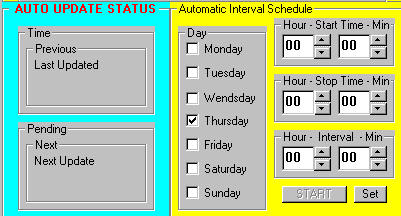
Previous:
Will indicate the Previously completed update and the time of completion. Time will indicate the last check for a new update file. If the Next check occurs before NEW DATA has been placed in the Input File The Update Will Be SKIPPED. This will be displayed Until New Data Causes the Update Manager to perform another update.
Pending:
This will show the next pending update scheduled. When this time is reached, the update manager checks for a new file. When the STOP Time is reached the message will note that No Update Is Scheduled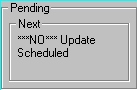
Scheduling Interval Updates:
You may specify a Time Window to check for new data. This will allow the Update Manager to Monitor and Automatically Update when the New data is found.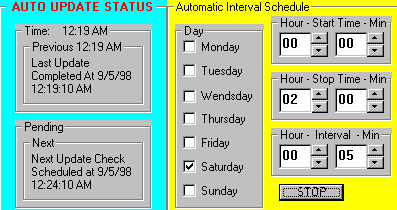
Day:
Set the Days Of the Week for the manager to schedule updates. When you start the Update Manager Today will be checked automatically. If you intend to leave the Manager operating for longer periods of time and wish it to perform its checks on a daily schedule, check each day of the week for which operation is desired.Hour - START TIME - Min: Specifies the STARTING TIME in Hours and Minutes during which the manager will monitor for New Data. Hours may be set for 0-23. 00 Hours Corresponds to Midnight 12:00AM and 23 Corresponds to 11:00PM. Minutes May Be set from 0-59
Hour - STOP TIME - Min:Specifies the STOP TIME in Hours and Minutes during which the manager will Stop monitoring for New Data Beyond the next interval. Hours may be set for 0-23. 00 Hours Corresponds to Midnight 12:00AM and 23 Corresponds to 11:00PM. Minutes May Be set from 0-59
Hour - INTERVAL - Min: Specifies the INTERVAL in Hours and Minutes at which the manager will Repeat The Check for New Data. Hours may be set for 0-23. Minutes May Be set from 0-59. Remember To allow enough time for the Update To Finish Before Attempting The Next Check.
Set: Will Cause the TIME In the Automatic Interval Schedule To Be Set. The Monitoring will begin when you press the START button within the Interval set. Once Started the Button will Change to STOP. This will allow you to terminate the Update Interval Monitor, and reset the times or Reset The Source and Target Files for update.
Start: Scheduled Monitoring will begin when you press the START button. A Check for Available data will begin within the Interval set. Once Started the Button will Change to STOP. DATA INPUT and Target Database Box Will Dim. You Must STOP the Monitor to Reset The Source and Target for the Update.
Stop: This will allow you to terminate the Update Monitor, and reset the Day, Start, Stop and Interval Time, or Reset The Source and Target Files for update.
Opening Multiple Valuator Pro Windows

You may open As many Valuator Pro Windows as your system resources will allow. However, your windows operating system may prevent you from opening more than ten simultaneous instances of a database connection. This limitation is due to Windows Operating System limit of 10 instances of an access database opened and in use. This includes instances of Update Manager as well as Calculator, Lookup and Screen. Your system may be licensed for more than 10 instances in which case your limit will be determined by your windows configuration. In most cases this will not prove to limit the usefulness of the Valuator Pro.
Arranging Windows In The Control Center.
Arranging Windows:
You May Tile, Cascade or Arrange Icons from the Window Drop Down Menu When A Screen, Calculator or LookUp Window has the current focus.
You Can Maintain Your Data By Manually Entering Changes To The Database And Saving The Records. For A Small Number Of Issues, This May Be Done By The User.
Database Updates Are Available For A Very Modest Cost From MBAnalysis.
Call Customer Service At 1-800-378-0920
MBAnalysis Internet Subscribers May Obtain The Latest Database For Download From The Subscriber Domain.

![]()
![]() From the main Valuator Screen Select Either Icon
From the main Valuator Screen Select Either Icon
Click CHECK FOR NEW DATA Button If the database is current, it will indicate the file already exists.
Download Access DB will Download the new database, or replace the current Database by the name shown.
Any new Program Update Available will Enable The Program Update Button for Download.

The Advanced Settings Panel allows the user to change the Internet Database retrieval settings. These should only be changed with guidance from software support. This panel is available to help assist in resolving any Internet Connection difficulties.
This panel may also be used to change your USER ID and PASSWORD settings.
DONE Button will return to the Internet Database Update Window.
Always Install To The Default Directory \VALPRO
Do Not Run Other Programs During The Installation.
If A Message Appears Asking To Replace Exiting Files, Be Cautious Not To Overwrite Any Windows Files That May Be Used By Other Programs. It Is Safe To Overwrite Anything In The \VALPRO Directory.
Troubleshooting Win Vista, 95-2000 XP & NT Installation
For Win 95 & NT
Always Install To The Default Directory \Program Files\PROVAL
Do Not Run Other Programs During The Installation.
If A Message Appears Asking To Replace Exiting Files, Be Cautious Not To Overwrite Any Windows Files That May Be Used By Other Programs. It Is Safe To Overwrite Anything In The \Program Files\PROVAL Directory.
UNINSTALLING Win Vista, 95-2000 XP & NT
Go To Your Control Panel And Select ADD/REMOVE PROGRAMS. Select Valuator PRO And Then Select Remove.
Troubleshooting Database Updates
If The Message Primary And Secondary Databases Are Not Working Appears, Make Sure To Install The Data Update To The Same Directory As Your Program.
You May Rename The Database File PPLS.mdb To Another Name. Then When You Restart The Valuator PRO Program The User Database Will Become The Active Database. The User Database PPLU.mdb May Be Manipulated By The User With Other Programs Capable Of Reading Access Databases.
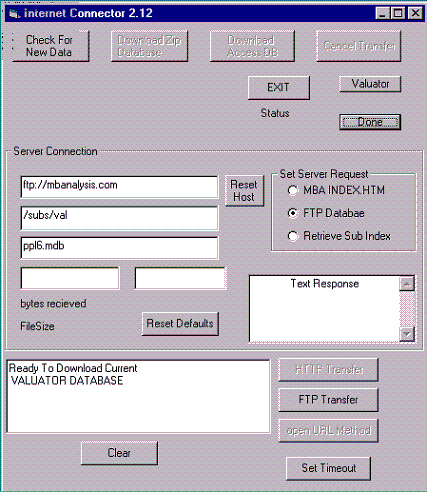
Q. Values Do Not Recalculate When Entered.
A. Press ENTER KEY After You Input Your Value.
DEFAULT SETTINGS ADVANCED OPTIONS
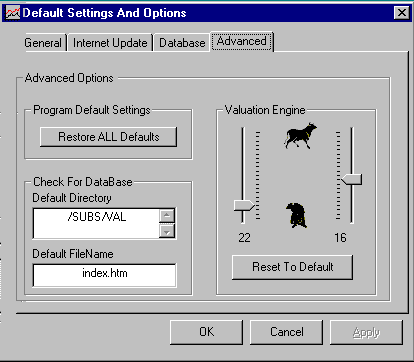
The Advanced Tab on the Default settings panel will allow the reset of all program default values. Press RESTORE ALL DEFAULTS Button the restart Valuator program.
VALUATION ENGINE
The discount values for all present value calculations may be altered. Prudent Model discount rate is set by variance of the Left Slider. Aggressive Model values are set by variance of the Right Slider control.
Reset To Default will restore the default values originally supplied.
DEFAULT SETTINGS DATABASE OPTIONS
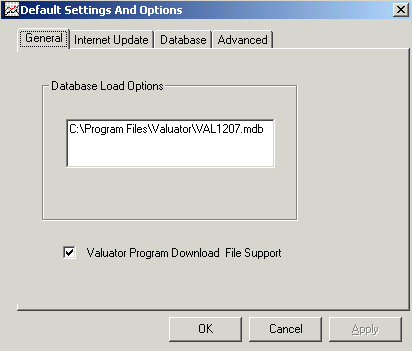
The Database Tab shows the location and name of the Current Default Database Filename.
Program Update Checking may be ENABLED By Checking Valuator Program Download File Support Check Box.
Program Update Checking may be DISABLED By Un Checking Valuator Program Download File Support Check Box.
DEFAULT SETTINGS INTERNET UPDATE OPTIONS
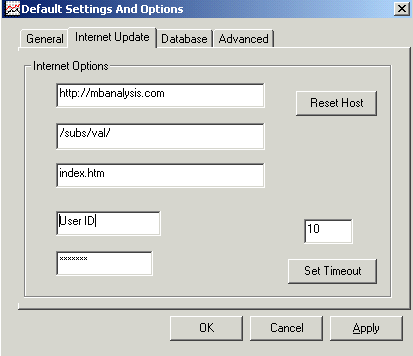
The Internet Update Tab Reflects the values set with the Advanced Settings Panel of the Internet Connector Database Updater.
Do Not Change These Settings unless Instructed by Software Support. Changes may affect your ability to Check for and Update your database from the web site.
USER ID and PASSWORD may be reset here.
DEFAULT SETTINGS GENERAL OPTIONS
The General Tab Allows the user to Enable or Disable The Auto Cursor function set at Program Startup.
Allow Resize For Valuator Window allows the main valuator window to be enlarged or reduced.
Occasionally Program Bugs Surface That Were Not Caught In The Beta Test Versions. Send Us An Email Describing The Problem To: Valuator@mbanalysis.com And An MBAnalysis Software Programmer Will Respond As Soon As Possible.
RECOGNIZABLE DATA Input FIELD DESIGNATIONS
The Following Fields Are The VALUATOR PRO COMPATIBLE Field Designations Contained In The Valuator Pro Database Input Table which must be named COMPWKS. These Are Used For Input File Profile File Descriptors For Update Input. In Addition To The Specific FieldName In Bold Typeface, They May Also Be Represented By The Alias Designations As Noted Below Each FieldName.
ACCESS INPUT Database Fields Should Be Designated By The FieldName ONLY.
Manually Created TARGET Input Table Database Fields Must Be Designated By FieldName ONLY. The Input table COMPWKS must contain all fields except "SKIP" which is only used in Profile Files.
ASCII Text INPUT files used to update the Target may use Either the Correct FieldName or the listed Alias Name. All Other INPUT Fields should Be Designated as "SKIP" Fields For Use In The PROFILE FILE.
FieldName = "TICKER_SYMBOL"
"TICKER_SYMBOL", "TICKER", "SYMBOL"
FieldName = "COMPANY_NAME"
"COMPANY_NAME", "COMPANY", "NAME", "NAME_"
FieldName = "CURRENT_DIVIDEND"
"CURRENT_DIVIDEND", "DIV", "DIVIDEND", "YR_DIVIDEND"
FieldName = "PRJ_35_YR_APRECIATION"
"PRJ_3-5_YR_APRECIATION", "PRJ_35_YR_APRECIATION", "PRJ35", "5YR", "GROWTH"
FieldName = "PROJ_DIVIDEND_GROWTH"
"PROJ_DIVIDEND_GROWTH", "PROJDIV", "DIVGROWTH", "DIVGROW"
FieldName = "OPTIONS_LISTING"
"OPTIONS_LISTING", "OPTIONS", "OPT"
FieldName = "PRICE"
"RECENT_PRICE", "RECENT _PRICE", "RECENT__PRICE", "LAST", "PRICE", "CUR_PRICE"
FieldName = "TIM"
"TIMELINESS", "TIM"
FieldName = "TEC"
"TECH_RANK", "TEC"
FieldName = "INDUST_RANK"
"INDUSTRY_RANK", "INDUST_RANK", "INDRANK", "RANK", "INDUSRYRANK"
FieldName = "CURRENT_EPS"
"CURRENT_EPS", "CUREPS", "EPS"
FieldName = "NXT_YR_EPS"
"NXT_YR_EPS", "NYEPS", "EPSNY", "NXTYR", "NXTEPS"
FieldName = "PRJ_EPS_GROWTH"
"PRJ_EPS_GROWTH", "PRJEPSGROW", "EPSGROWTH", "EPS_GROWTH"
FieldName = "EST_CHG_EPS_FY"
"EST_%CHG_EPS_FY", "EST_CHG_EPS_FY", "EST_EPS_CHG"
FieldName = "INDUSTRY_NAME"
"INDUSTRY_NAME", "IND", "INDUSTRY", "INDUSTRYNAME", "INDUSTRYGROUP"
FieldName = "SHARES_HELD"
"SHARES_HELD"
FieldName = "PCT_OF_PORT"
"PCT_OF_PORT", "PCT", "PICT", "PICTURE", "PCTFILE", "PICTUREFILE"
FieldName = "LASTCOLOR"
"LASTCOLOR", "LST", "LSTCOLOR", "PREV_COLOR", "PREV", "LAST_COLOR_DESIG"
FieldName = "SKIP"
"SKIP"
Screen Filter Name:
" NONE "Sequel Query = " SYMBOL IS NOT NULL;"
Screen Filter Name: "SPECULATIVE STOCKS SCREEN "
Sequel Query = " Mech_Signal = 'Buy' ORDER BY AVG_Pct DESC"
Screen Filter Name: "PRUDENT VALUE OPPORTUNITIES SCREEN "
Sequel Query = " Last_Color_desig IN ('YELLOW','GREEN') AND Price_Earn <= 12 AND Value_Growth_Rate > 1.5 AND COLOR IN ('YELLOW','GREEN') AND AVG_Pct > -.12 AND STD_LOW > 5 ORDER BY AVG_Pct DESC"
Screen Filter Name: "RISK ADVERSE STOCKS SCREEN "
Sequel Query = " Last_Color_desig IN ('YELLOW','GREEN') AND Price_Earn <= 12 AND Value_Growth_Rate > 1.5 AND COLOR IN ('YELLOW','GREEN') AND AVG_Pct > -.12 AND STD_LOW > 5 AND Color_change <> 'DN' AND YR_DIVIDEND > 0.0 ORDER BY AVG_Pct DESC"
Screen Filter Name: "AGRESSIVE OPPORTUNITIES STOCK SCREEN"
Sequel Query = " Mech_Signal = 'Buy' AND Color_change <> 'DN' AND COLOR <> 'RED' ORDER BY AVG_Pct DESC"
Screen Filter Name: "DEFENSIVE VALUE STOCKS SCREEN "
Sequel Query = " Price_Earn < 13.7 AND COLOR >= 'GREEN' AND COLOR <> 'RED' AND YIELD > .024 AND AVG_Pct >= -.122 ORDER BY AVG_Pct DESC"
Screen Filter Name: "SHORT SHOTS STOCK SCREEN "
Sequel Query = " Color_change = 'DN' AND COLOR = 'RED' AND AVG_Pct < -.13 ORDER BY AVG_Pct"
Screen Filter Name: "OVERSEAS OPPORTUNITIES SCREEN "
Sequel Query = " IndustryGroup LIKE ""For*"" ORDER BY AVG_Pct DESC"
Screen Filter Name: "UPGRADES and DOWNGRADES SCREEN "
Sequel Query = " Color_change IN ('UP','DN') ORDER BY Color_change DESC , COLOR DESC"
Screen Filter Name: "INDUSTRY CUSTOM SCREEN ON: "
Sequel Query = " IndustryGroup LIKE """ & SqlValue & "*"""
Screen Filter Name: "Pension 401-K And IRA Possibilities"
Sequel Query = " Last_Color_desig IN ('YELLOW','GREEN') AND Price_Earn <= 12 AND Value_Growth_Rate > 1.5 AND COLOR IN ('YELLOW','GREEN') AND AVG_Pct > -.12 AND STD_LOW > 10 ORDER BY AVG_Pct DESC"
Screen Filter Name: "BUY STOCKS SCREEN "
Sequel Query = " Mech_Signal = 'Buy' ORDER BY AVG_Pct DESC"
Screen Filter Name: "SELL STOCKS SCREEN "
Sequel Query = " Mech_Signal = 'Sell' ORDER BY AVG_Pct"
Screen Filter Name: "100 MOST UNDERVALUED SCREEN "
Sequel Query = "SELECT TOP 100 * FROM COMPNPV WHERE SYMBOL IS NOT NULL ORDER BY AVG_Pct DESC "
Screen Filter Name: "100 MOST OVERVALUED SCREEN "
Sequel Query = "SELECT TOP 100 * FROM COMPNPV WHERE SYMBOL IS NOT NULL ORDER BY AVG_Pct ASC "
Screen Filter Name: "BEST OF THE BEST STOCK SCREEN "
Sequel Query = " Mech_Signal <> 'Sell' AND Color_change = 'UP' AND COLOR = 'YELLOW' ORDER BY AVG_Pct DESC"
Screen Filter Name: "BEST NOW STOCK SCREEN "
Sequel Query = " Mech_Signal <> 'Sell' AND COLOR = 'YELLOW' ORDER BY AVG_Pct DESC"
Screen Filter Name: "100 HIGHEST PE STOCK SCREEN "
Sequel Query = "SELECT TOP 100 * FROM COMPNPV WHERE SYMBOL IS NOT NULL ORDER BY Price_Earn DESC"
Screen Filter Name: "100 LOWEST PE STOCK SCREEN "
Sequel Query = "SELECT TOP 100 * FROM COMPNPV WHERE Price_Earn > 0 AND Value_Growth_Rate > 0 ORDER BY Price_Earn ASC"
Screen Filter Name: "100 HIGHEST VALUE GROWTH STOCK SCREEN"
Sequel Query = "SELECT TOP 100 * FROM COMPNPV WHERE Price_Earn > 0 AND Value_Growth_Rate > 0 ORDER BY Value_Growth_Rate DESC"
Tips And Hints:
Important Notice - Please Read License Agreement Carefully
MB Analysis Copyright
Ó 1997-2008, by MBAnalysis. All Rights Reserved
BY USING THIS INFORMATION, YOU INDICATE YOUR ACCEPTANCE OF THE FOLLOWING:
NEITHER
NO PART OF THIS MBAnalysis VALUATOR SOFTWARE MAY BE COPIED OR DISTRIBUTED, TRANSMITTED OR TRANSCRIBED, STORED IN A RETRIEVAL SYSTEM OR TRANSLATED INTO ANY LANGUAGE, IN ANY FORM OR BY ANY MEANS, ELECTRONIC , MECHANICAL, MAGNETIC, MANUAL OR OTHERWISE DISCLOSED TO THIRD PARTIES WITHOUT THE EXPRESSED WRITTEN PERMISSION OF
MBA Financial Publishing, Inc..MBA Financial Publishing, Inc. AND OR PERSONS OR ENTITIES CONNECTED OR RELATED TO IT MAY BUY OR SELL OR MAY HAVE BOUGHT OR SOLD ANY ISSUE OR ITS DERIVATIVE MENTIONED IN ITS REPORTS.
NO PERSON OR ENTITY CONNECTED TO MBA Financial Publishing, Inc. OR THEIR FAMILIES RECEIVE OR WILL RECEIVE CONSIDERATION FOR PLACING OR OMITTING DATA IN THIS REPORT.
MBA Financial Publishing, Inc. RESERVES THE RIGHT TO REVISE THIS VALUATOR SOFTWARE AND TO MAKE CHANGES FROM TIME TO TIME IN THE CONTENT HEREOF WITHOUT OBLIGATION OF MB Analysis TO NOTIFY ANY PERSON OR ORGANIZATION OF SUCH CHANGES. FACTUAL MATERIAL IS NOT GUARANTEED BUT IS OBTAINED FROM SOURCES THAT ARE CONVENTIONAL AND BELIEVED TO BE RELIABLE.
THE RAW DATA USED IN PRODUCING THESE REPORTS ORIGINATES FROM CONVENTIONAL SOURCES AND FROM INTERVIEWS BELIEVED RELIABLE AND TRUTHFUL. ERRORS IN CALCULATION, OF FACT AND OF ANALYSIS MAY REMAIN. SOURCES OF INFORMATION ARE BELIEVED TO BE RELIABLE, BUT THEY ARE IN NO WAY GUARANTEED TO BE COMPLETE OR WITHOUT ERROR. OPINIONS ARE SUBJECT TO CHANGE WITHOUT NOTICE. ALL OPINIONS, RECOMMENDATIONS OR SUGGESTIONS ARE GIVEN WITH THE EXPRESSED UNDERSTANDING THAT USERS ACTING ON INFORMATION SHALL ASSUME ALL RISKS INVOLVED.
Stock Investors - Select Value Stocks!
Fundamental Valuation For Your Stock Portfolio-
Are You Paying A Premium? Or Buying Your Stocks At A Discount?
Know Fair Value - Before You Act!

![]()
Simple Yet Sophisticated Analysis
For Over 1800 Stocks Traded On The NYSE, AMEX And NASDAQ.Avoiding A Single Mistake Could Save You Many Times The Cost Of The Valuator PRO.
Select Value Stocks That Meet Your Criteria. Screen, Print, Or Export Your Results. Even Publish To Your Web Site.
|
Valuator PRO Ver 2008 Includes |
|
Windows Vista Windows95-98,2000 and NT |
|
1800 Stock Database - With coupon for FREE Update to the Latest Database.Internet Database and Program Update Downloads |
|
Prudent And Aggressive Modeling to Satisfy the needs of different Investor Goals and Risk Tolerance. THE ULTIMATE VALUE STOCK SELECTION TOOL! |
MBAnalysis -
USA And International
386-447-8148
http://mbanalysis.com
Internet Resources and On-line Tools To Help Refine Investment Decisions.
Part No. 20080164
You must accept the enclosed License Agreement Before you can use this product. If you Do Not accept the terms of the License Agreement, you should promptly return this product for a refund.
System Requirements:
For any 486, And All Pentium systems
Ó
1998-2008 MBAnalysis. All Rights Reserved.All Other trademarks and brand names are the property of their respective owners.
|
30 days free technical support. |
Media:
Valuator PRO Ver. 2008 is distributed on CD-ROM Version for the x86 platform is available directly from MBA Financial Publishing Inc.
List Price $ 549.95 US